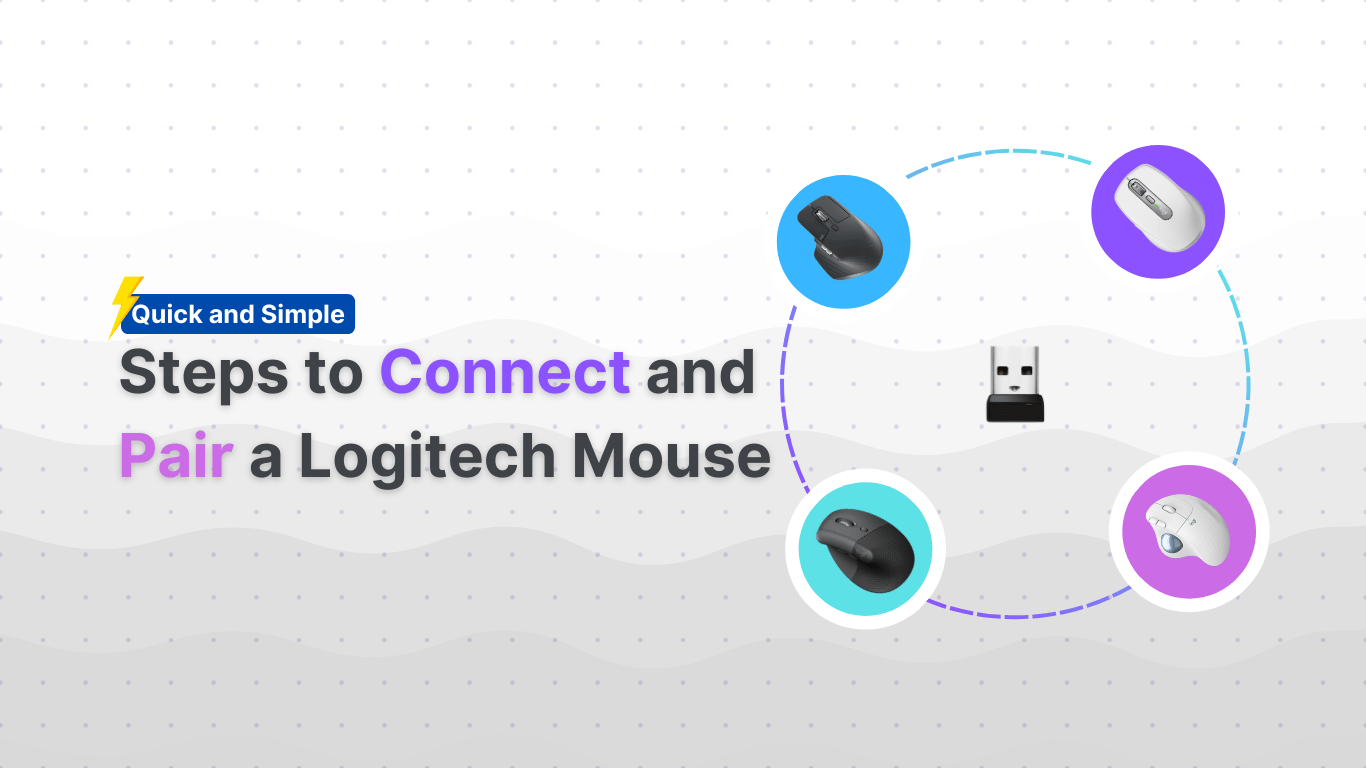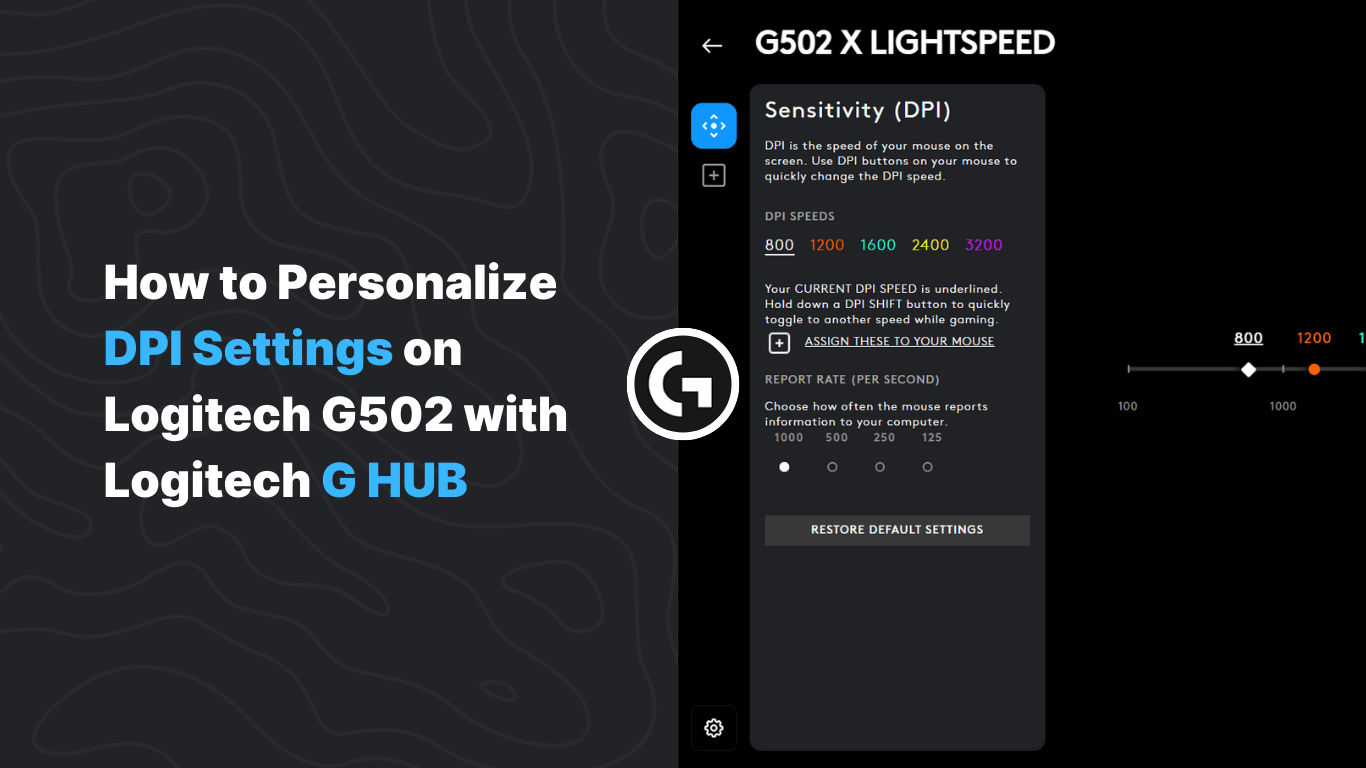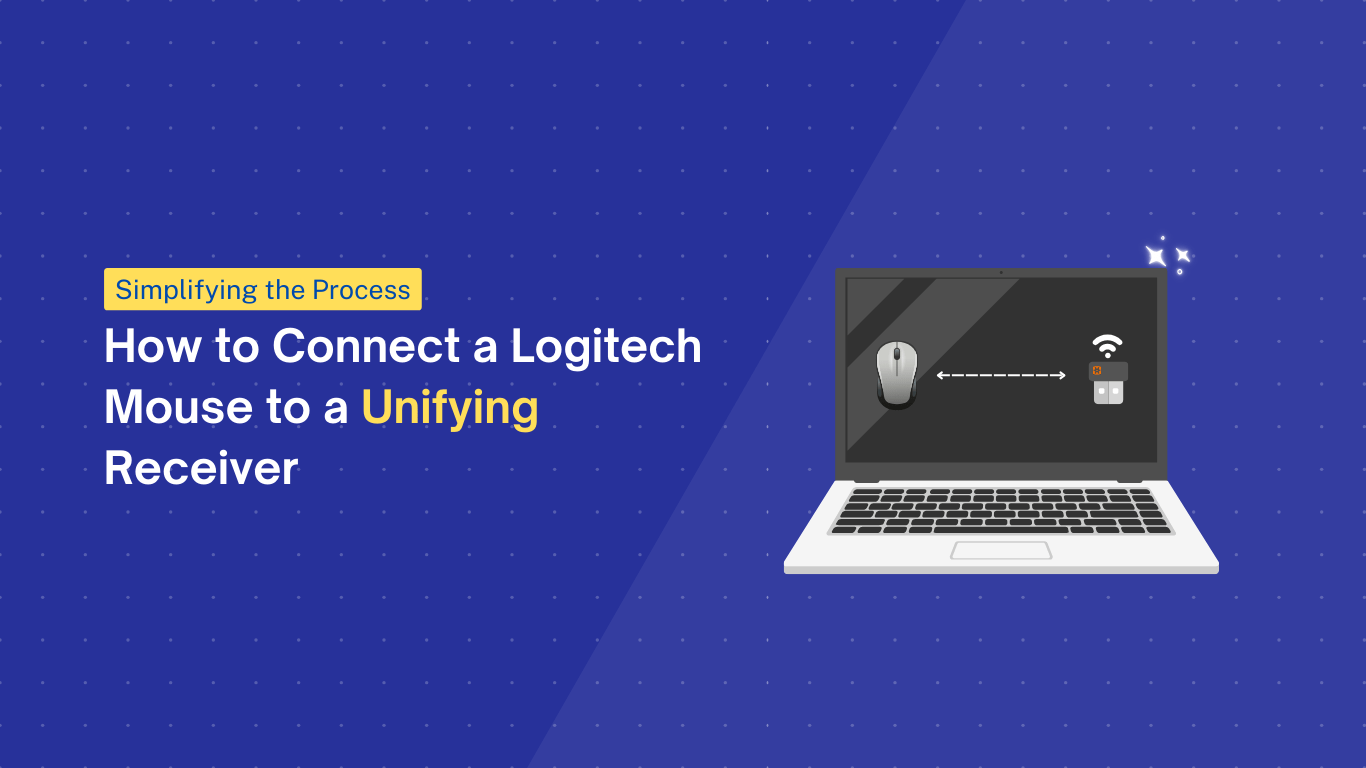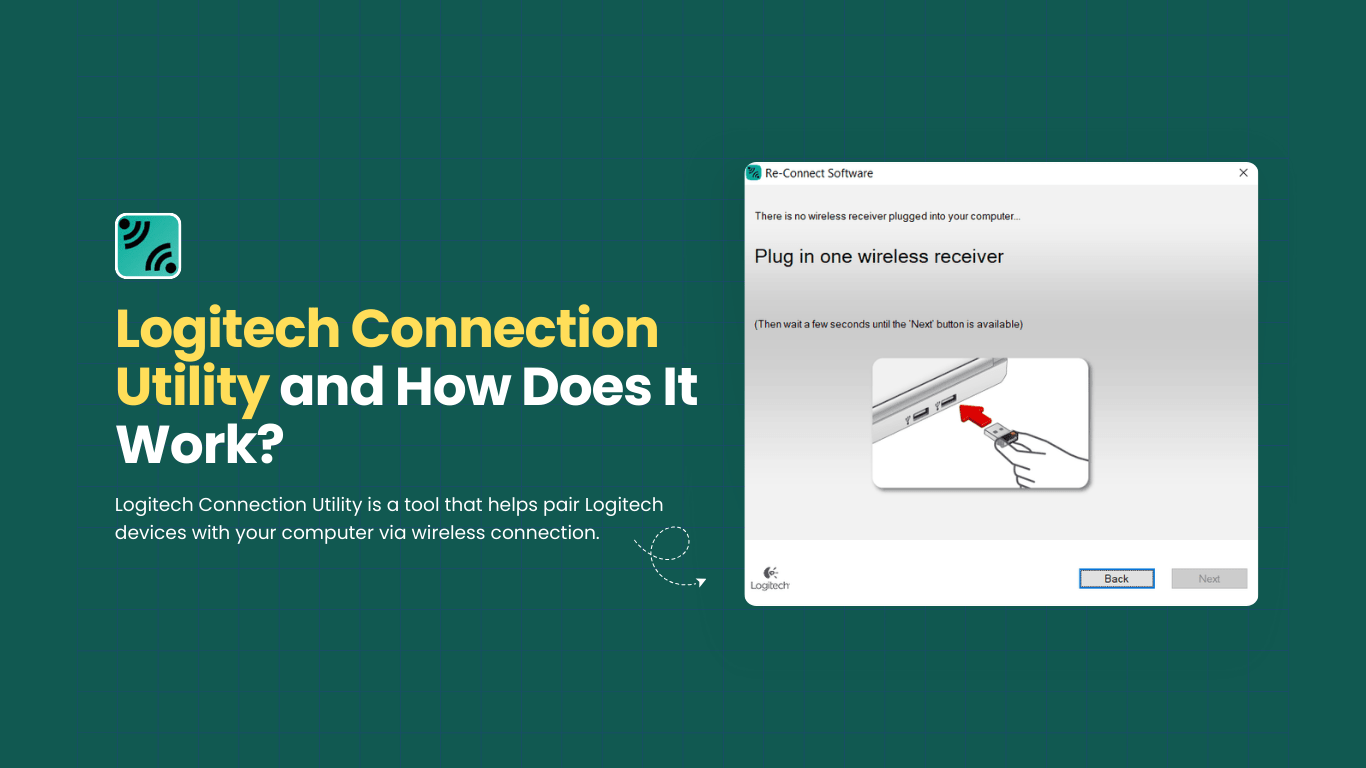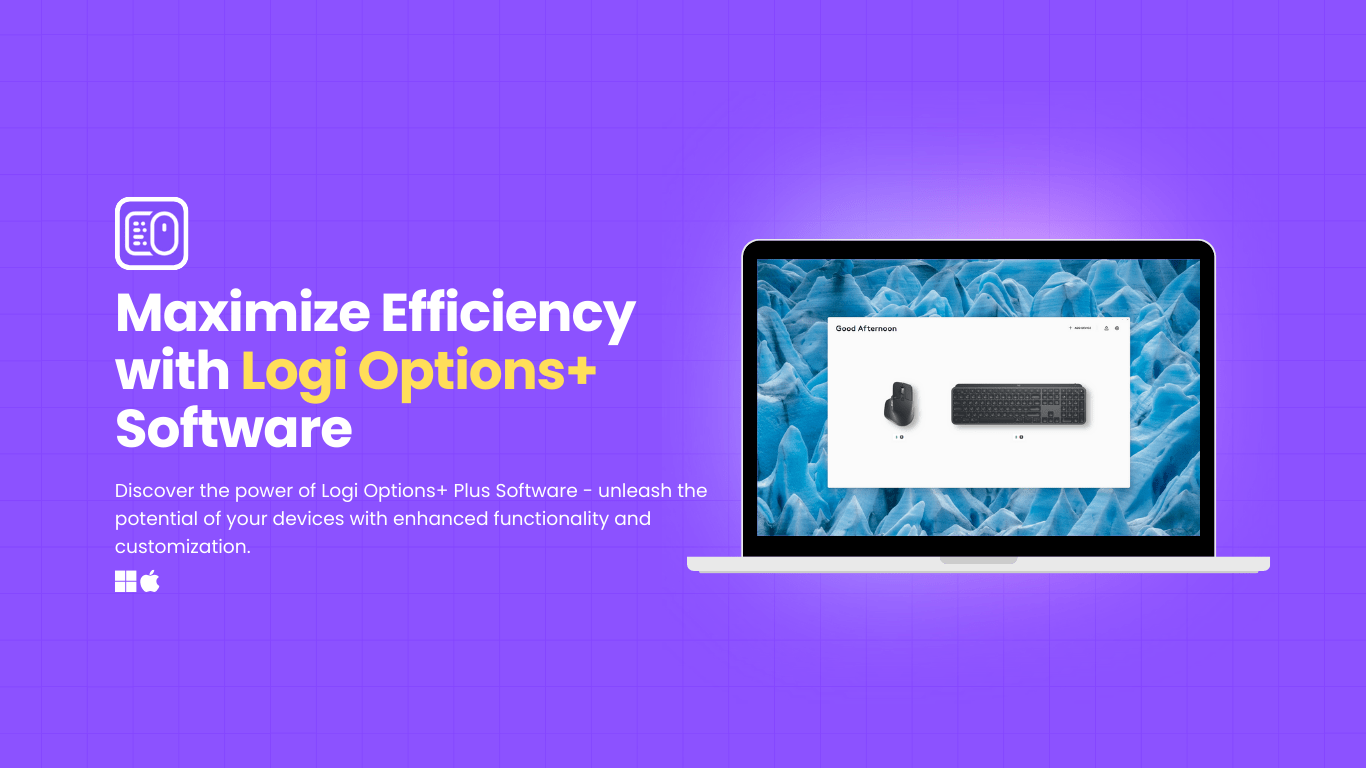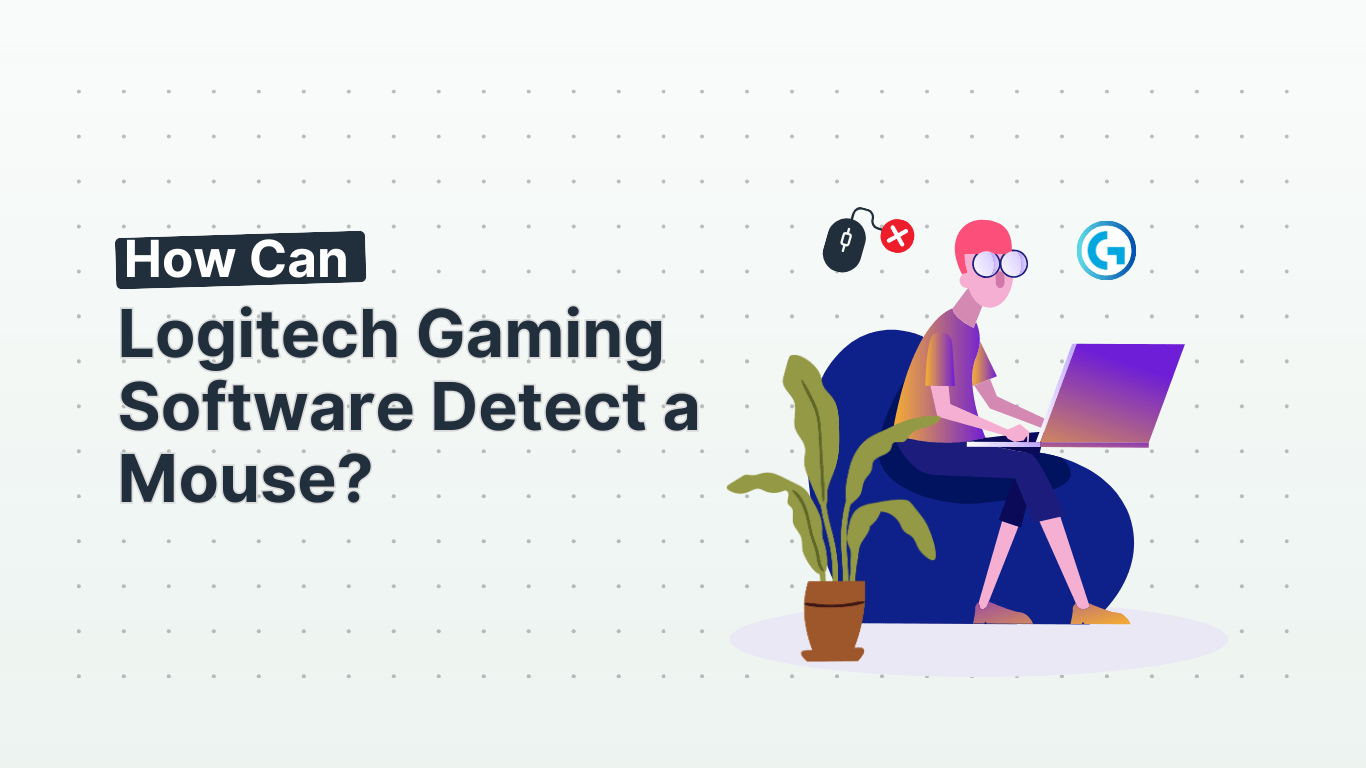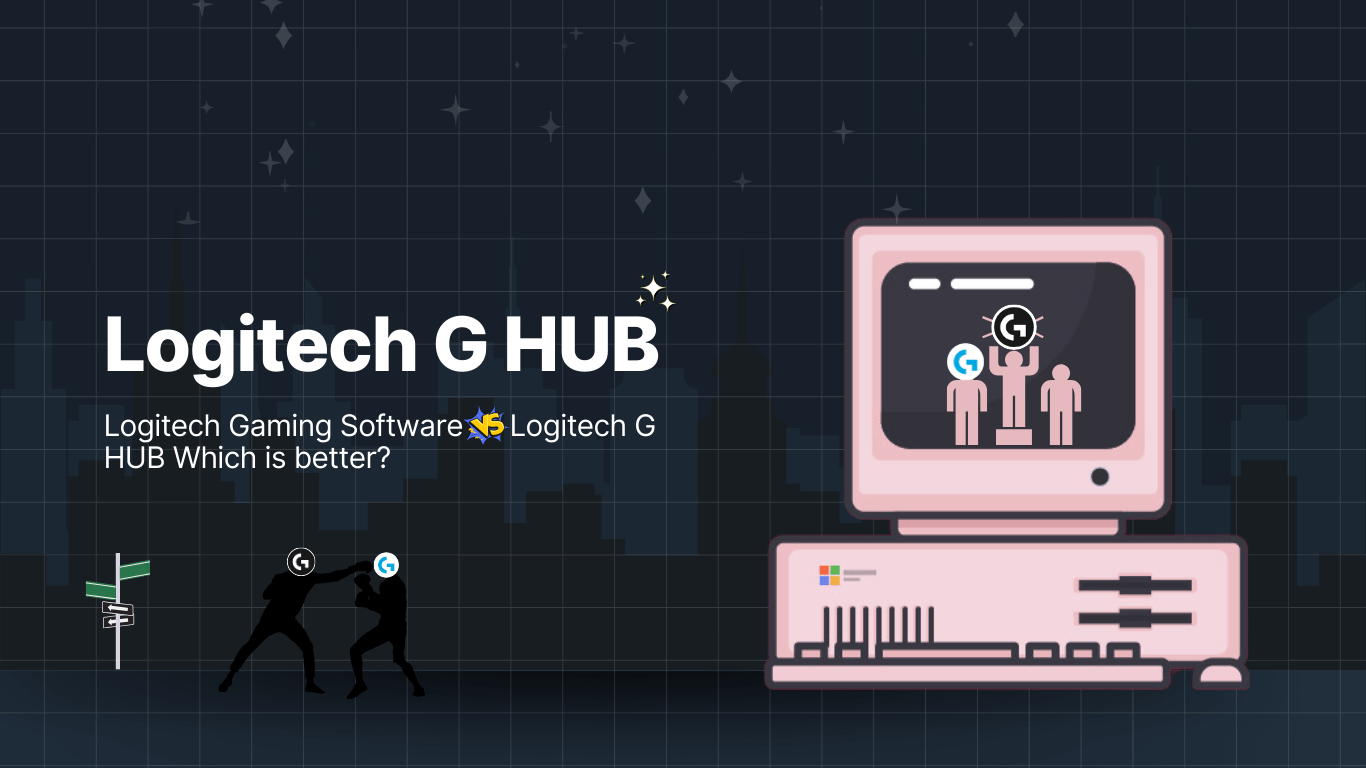Are you looking to enhance your gaming experience with the Logitech G502 mouse? In this article, we will explore everything you need to know about the Logitech G502 Software.
From its features and system requirements to a step-by-step guide on downloading and installing the software, we’ve got you covered.
Learn how to customize mouse settings, create profiles and macros, and troubleshoot common issues. Stay tuned for answers to frequently asked questions about the Logitech G502 Software.
What is the Logitech G502 Software?
The Logitech G502 Software, also known as G HUB, is a comprehensive gaming software designed to enhance the functionality of Logitech G peripherals.
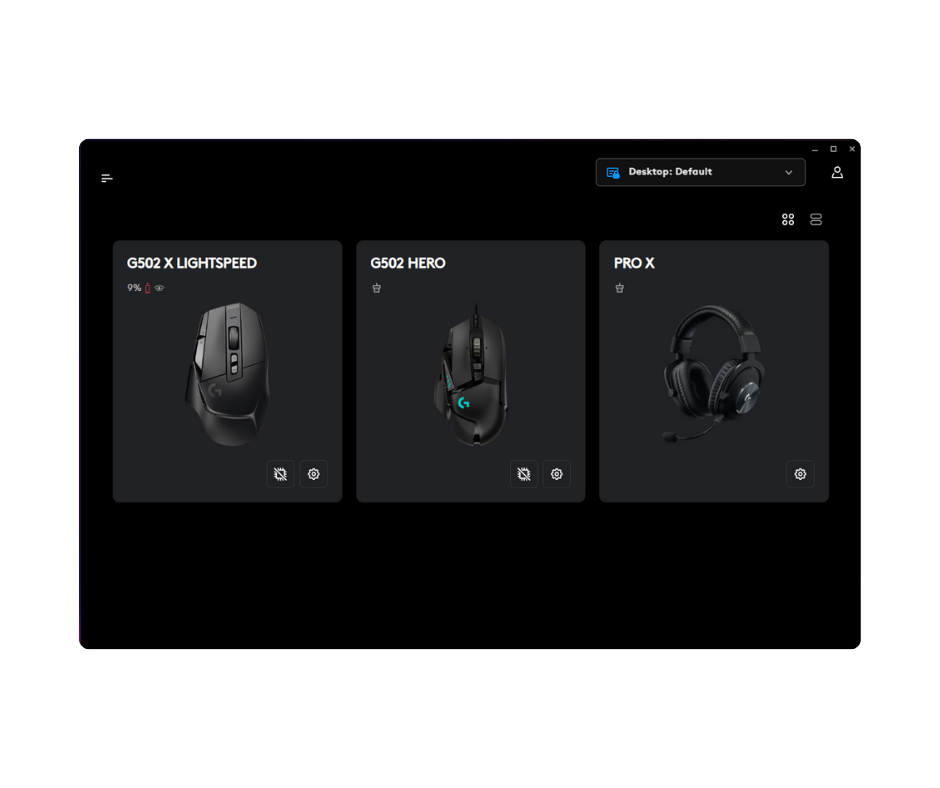
This software serves as a central hub for gamers to customize and optimize their gaming experience. With G HUB, gamers can fine-tune settings for their Logitech G mice, keyboards, headsets, and speakers, achieving optimal performance in their gameplay.
Not only does it allow for the personalization of various functions and macros, but it also provides a platform for gamers to connect and share profiles within the community.
By leveraging G HUB, gamers can tailor their peripherals to suit their unique preferences and engage with like-minded individuals to further enhance their gaming experience.
Features of Logitech G502 Software
The Features of Logitech G502 Software are tailored towards enhancing the gaming experience with RGB lighting, optimization tools, customization options, and LIGHTSYNC technology.
G HUB
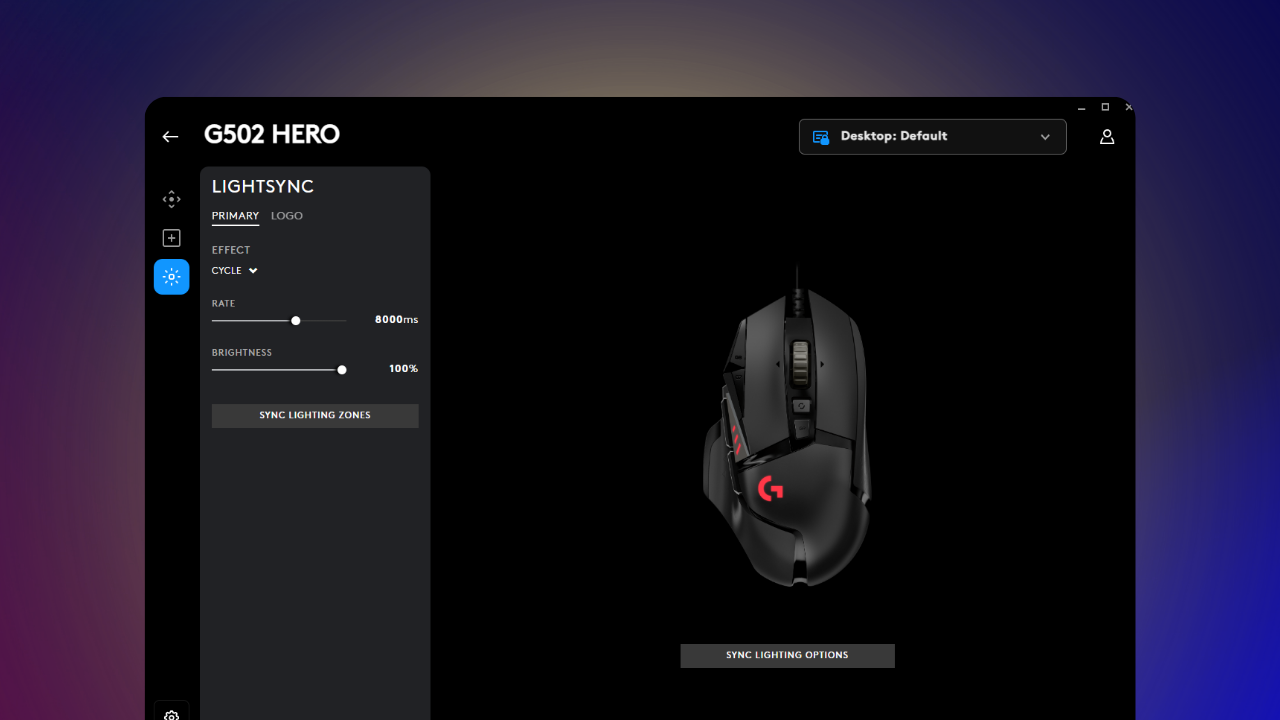
One of the standout features of Logitech G502 Software is its mesmerizing RGB lighting effects that can be customized to match your gaming setup or mood.
The software provides an array of vibrant color options and dynamic lighting patterns, adding a visually immersive element to your gaming experience.
The optimization tools embedded in the software are designed to enhance your gaming performance by allowing you to fine-tune settings for precision and speed.
From DPI adjustments to button configurations, the software offers a plethora of options to optimize your gameplay.
Customization is at the core of Logitech G502 Software, offering users the flexibility to tailor their gaming peripherals to their liking.
With customizable macros, key bindings, and profiles, you can create personalized setups that cater to your specific gaming needs and preferences.
The integration of LIGHTSYNC technology in Logitech G502 Software takes the immersion to a whole new level.
This innovative technology syncs lighting and effects across compatible devices, creating a cohesive visual experience that reacts to in-game events, audio cues, and more, pulling you deeper into the gaming world.
System Requirements for Logitech G502 Software
The System Requirements for Logitech G502 Software ensure that users have compatible hardware and software configurations to maximize the software’s performance and functionality.
In terms of hardware compatibility, the Logitech G502 Software typically requires a system with a minimum of 2GB RAM to run smoothly.
A dual-core processor such as Intel Core 2 Duo or AMD Athlon X2 is recommended for optimal performance.
For software compatibility, it is essential to have a Windows operating system (Windows 7 or later) or macOS (OS X 10.11 or later).
This ensures that users can fully utilize the features and customization options offered by the Logitech G502 Software.
Downloading and Installing Logitech G502 Software
To download and install the Logitech G502 software, you have two options:
Option 1: Official Logitech Website
- Visit the official Logitech website
- On the Logitech website, you will find a wide range of Logitech products, including the Logitech G502 gaming mouse.
- To access the Logitech G502 software, navigate to the “Products” section using the top navigation bar.
- Use the search bar at the top of the page to search for “Logitech G502”.
- The search results will display various Logitech G502 products. Click on the relevant result to view more details about the product.
- On the product page, click on the “Support” tab to access the software and drivers for the Logitech G502.
- From there, you can download the Logitech G HUB software by clicking on the “Download Now” button.
- The Logitech G HUB software allows you to personalize your Logitech G502 mouse settings, assign macros, and create profiles for different games or applications.
Option 2: Logitech G Software Page
Logitech Gaming Software Download
Logitech Onboard Memory Manager Download
How to Installer
- Click the “Download” button.
- Run the downloaded installer and follow the on-screen instructions.
- Once installed, and will automatically detect your compatible Logitech devices.
How to Use Logitech G502 Software?
Utilizing Logitech G502 Software entails customizing mouse settings, creating profiles, and macros, and ensuring firmware and driver updates for optimal performance.
With Logitech G502 Software, users have the flexibility to personalize settings such as DPI levels, button configurations, and RGB lighting to match their gaming or work preferences.
Customizing these features through the intuitive interface allows for a seamless user experience. Along with these settings, creating multiple profiles tailored to specific tasks or games enables quick switching without manual adjustments.
The software gives the power to users to create intricate macros, automating complex sequences of actions with a single button press, enhancing productivity and efficiency.
Keeping the firmware and drivers up to date is crucial to ensure compatibility, fix bugs, and unlock new functionalities.
This can easily be done within the software interface, streamlining the update process.
Customizing Mouse Settings
Customizing Mouse Settings in Logitech G502 Software allows users to tailor sensitivity, button configurations, and RGB lighting to suit their gaming preferences.
Adjusting sensitivity levels can enhance precision during gameplay, ensuring swift and accurate cursor movements. By mapping buttons strategically, users can optimize their workflow and access functions effortlessly.
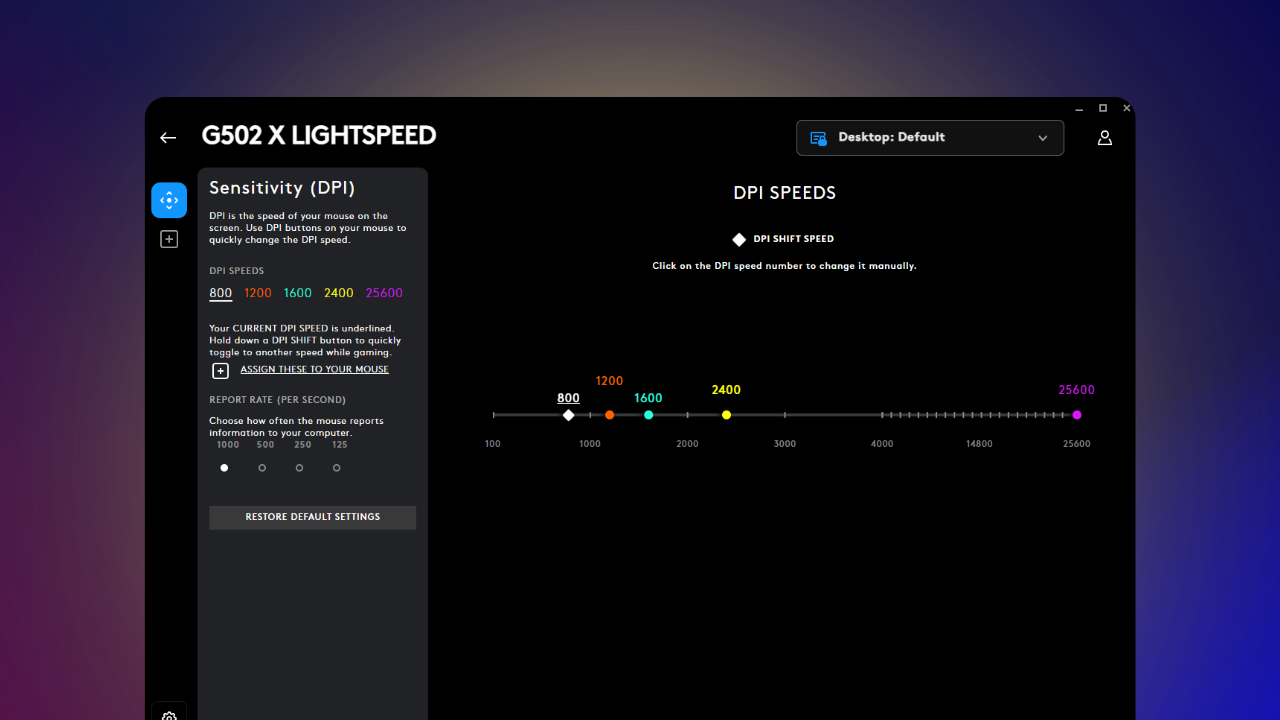
Moreover, RGB lighting customization not only adds a stylish flair to the mouse but also aids in quick profile identification.
Experimenting with different color schemes and effects can create a personalized gaming experience, boosting immersion and aesthetics.
Creating Profiles and Macros
Creating Profiles and Macros in Logitech G502 Software enables users to save personalized settings, keybinds, and abilities for quick access during gaming sessions.
When using Logitech G502 Software, the process of creating profiles and macros begins with launching the software and connecting your Logitech G502 mouse to your computer.
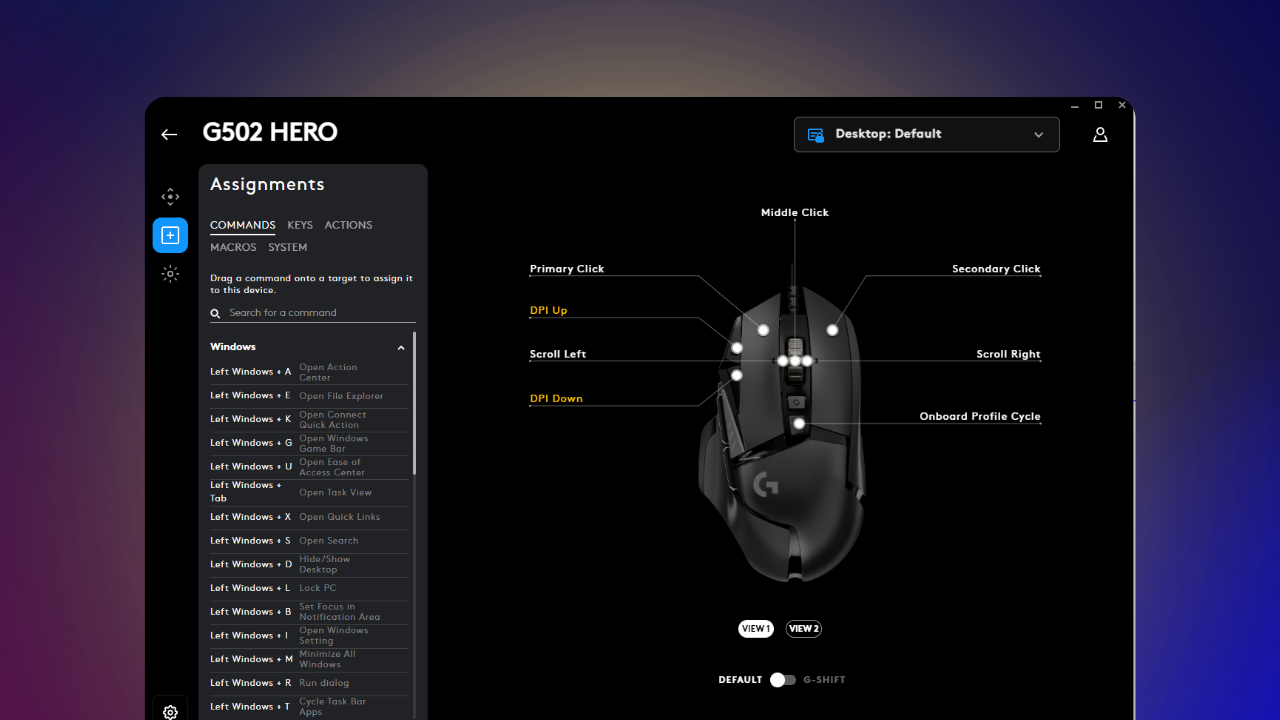
Once configured, you can navigate to the profiles section and create a new profile by assigning a name and selecting the desired settings and keybinds.
This customization allows you to optimize your gaming experience by tailoring the mouse functionality to suit your gaming style.
Updating Firmware and Drivers
Regularly updating Logitech Firmware and Drivers through Logitech G502 Software ensures that gaming peripherals remain optimized, secure, and compatible with the latest features and enhancements.
By keeping the firmware and drivers of your gaming peripherals up to date, you not only ensure that they operate at their best performance levels but also protect yourself from potential security vulnerabilities that could be exploited by cyber threats.
Updating through Logitech G502 Software can bring about compatibility improvements, enabling you to seamlessly connect with new games and applications without any glitches or issues.
Common Issues and Troubleshooting for Logitech G502 Software
Users may encounter Common Issues such as the mouse not being detected, software crashing/freezing, or profile/macro malfunctions while using Logitech G502 Software, requiring troubleshooting solutions.
When facing the issue of the mouse not being detected by the Logitech G502 Software, firstly ensure that the mouse is properly connected to the computer.
If the problem persists, try using a different USB port or cable to rule out potential hardware issues.
Updating the software to the latest version can also help in resolving compatibility conflicts.
If encounter software crashing or freezing, consider checking for conflicting programs running simultaneously. Clearing cache and temporary files can often solve performance-related issues.
In cases of profile/macro malfunctions, verifying the configuration settings within the software becomes crucial. Reassigning macros or profiles, updating firmware, and ensuring the software is running as an administrator are effective troubleshooting steps.
Mouse Not Detected
The Mouse Not Detected issue in Logitech G502 Software can be resolved by checking USB connections, updating drivers, or restarting the software and system for proper recognition.
One of the primary steps to tackle this problem is verifying the physical connections. Ensure the mouse is securely plugged into a functioning USB port and try using a different port to rule out any connection issues.
Updating drivers is crucial for smooth functioning. Head to the device manager and look for the Logitech mouse drivers. If there are any updates available, download and install them to ensure compatibility and proper communication with your system.
If issues persist, performing a system reboot can often help reset configurations and troubleshoot any temporary glitches that may be interfering with the mouse recognition.
Software Crashing or Freezing
Software Crashing or Freezing issues in Logitech G502 Software can be mitigated by reinstalling the software, updating system components, or disabling conflicting applications to ensure stable performance.
When encountering software crashes or freezes with the Logitech G502 Software, the first step is to check for any recent changes or updates that might have triggered the issue.
Next, try uninstalling and then reinstalling the software to refresh its configuration. Simultaneously, make sure your operating system is up to date by installing the latest updates. It’s also crucial to verify if any other applications are conflicting with the Logitech software; closing unnecessary programs can often resolve compatibility issues.
If the problem persists, consider checking for driver updates and running a thorough antivirus scan to rule out malware interference.
Profile or Macro Not Working
Instances, where Profiles or Macros are not working as intended in Logitech G502 Software, can be rectified by verifying settings, reassigning key binds, or updating the software for optimal functionality.
When troubleshooting Profiles or Macros in Logitech G502 Software, it’s crucial to first double-check the settings to ensure they align with your intended customization.
Consider reassigning keybinds if inconsistencies persist – sometimes a simple realignment can solve the issue.
Keeping your software updated is essential for seamless performance, as newer versions often include bug fixes and enhancements for smoother macro functionality.
Is Logitech G502 Software Compatible with Mac?
The Compatibility of Logitech G502 Software with Mac systems ensures seamless integration and functionality across Apple platforms, providing a unified gaming experience for Mac users.
Mac users can enjoy the full array of customizable features and settings that the Logitech G502 Software offers.
With its intuitive interface, users can effortlessly fine-tune their gaming preferences on their Mac devices.
Whether adjusting DPI levels, programming buttons, or creating custom profiles, the software caters to the specific needs and preferences of Mac gamers.
The Logitech G502 Software’s compatibility with Mac systems extends to regular updates and optimizations, ensuring a smooth and reliable performance on Apple platforms.
This dedication to Mac compatibility reinforces Logitech’s commitment to providing an inclusive gaming experience for all users, regardless of their preferred operating system.
Can I Use Logitech G502 Software with Other Logitech Gaming Mice?
Using Logitech G502 Software with other Logitech Gaming Mice offers a consistent user experience, as the software is designed to support various Logitech peripherals for enhanced functionality.
With Logitech’s thoughtful approach to software development, users can seamlessly pair Logitech G502 Software with a multitude of Logitech gaming mice without worrying about compatibility issues.
This interoperability ensures that gamers can customize their gaming experience across different peripherals without any complexities.
The integration of Logitech G502 Software also allows for effortless synchronization of settings and profiles, providing a unified control center for all supported devices.
This versatility underscores Logitech’s commitment to creating a comprehensive ecosystem that caters to the diverse needs of gamers.
How Often Should I Update Logitech G502 Software?
Regular Updates for Logitech G502 Software are recommended to access new features, enhance performance, and ensure compatibility with the latest gaming technologies and optimizations.
By keeping your Logitech G502 Software updated, you not only get access to exciting new features and improvements but also ensure that your gaming experience remains smooth and glitch-free.
These updates often include bug fixes, security patches, and performance enhancements that not only optimize the functionality of your device but also cater to the evolving needs of the gaming industry.
It is essential to stay on top of these updates to make the most out of your gaming setup and avoid any potential issues that may arise from running outdated software.
Frequently Asked Questions
Logitech G502 Software is a program designed to enhance and customize the features of your Logitech G502 gaming mouse. It allows you to assign macros, adjust sensitivity, and personalize buttons, among other functions.
Yes, Logitech G502 Software is compatible with both Windows and Mac operating systems. It supports Windows 7 or later, and Mac OS X 10.11 or later.
Yes, you can use Logitech G502 Software without an internet connection. However, some advanced features, such as cloud syncing, may require an internet connection.
You can update the Logitech G502 Software by opening the program and clicking on the “Check for Updates” button. You can also download the latest version
Yes, you can customize the RGB lighting on your Logitech G502 mouse through the software. You can choose from a wide range of colors and effects to personalize your gaming experience.
Yes, Logitech G502 Software allows you to save multiple profiles for different games or applications. You can easily switch between profiles with the click of a button.