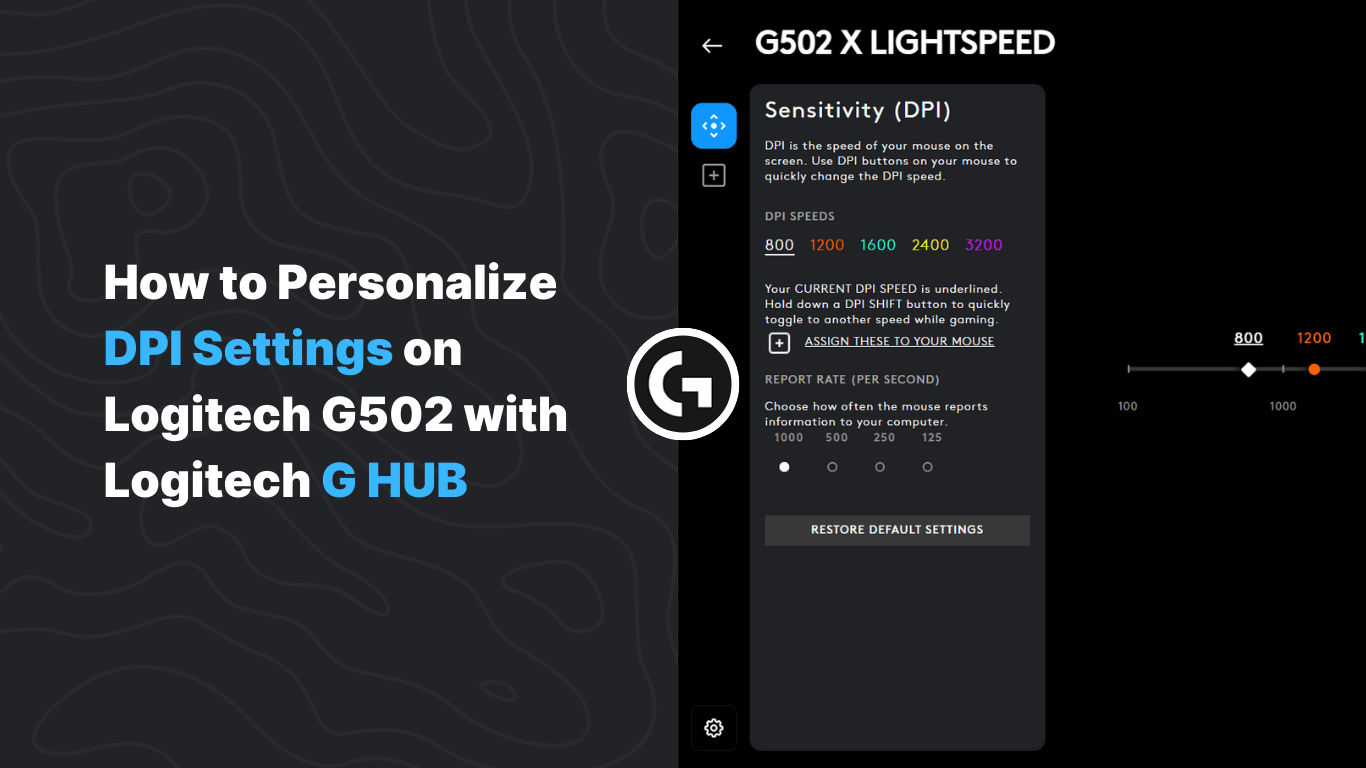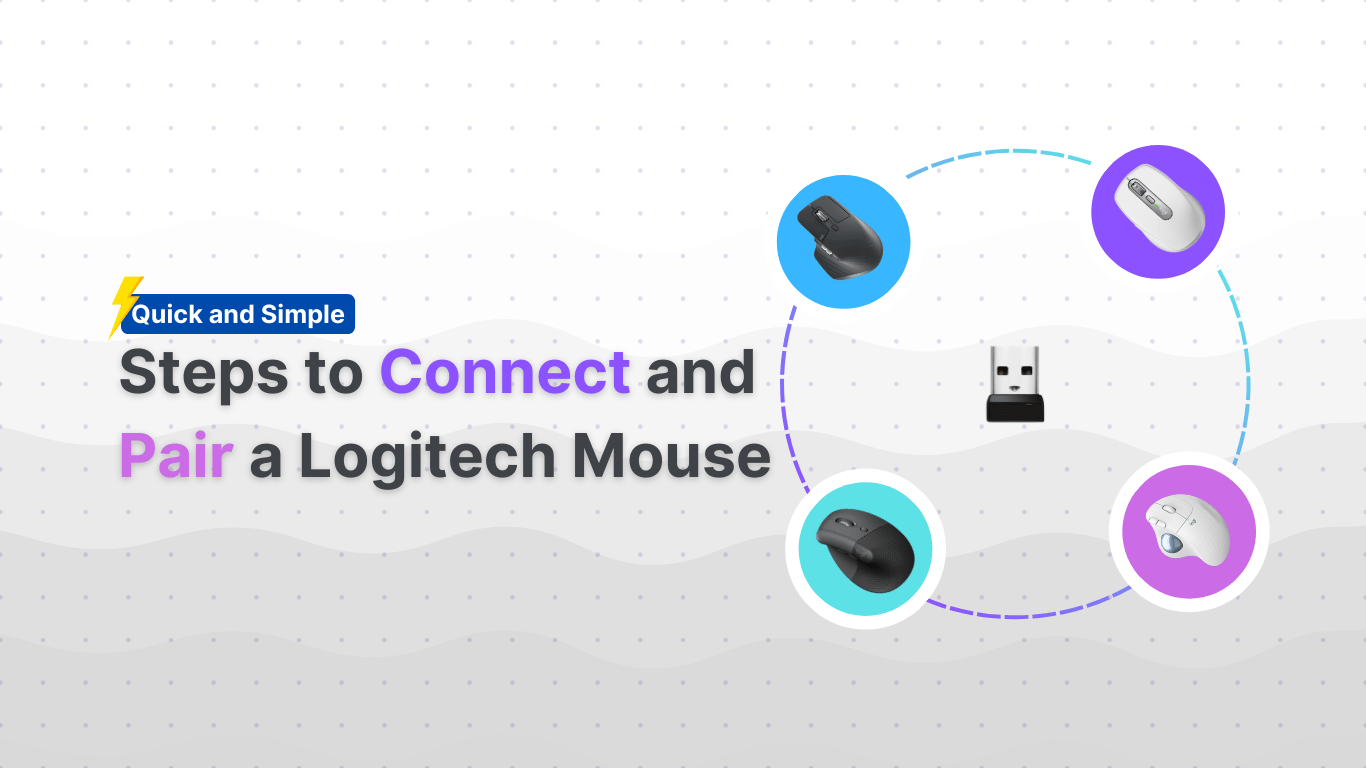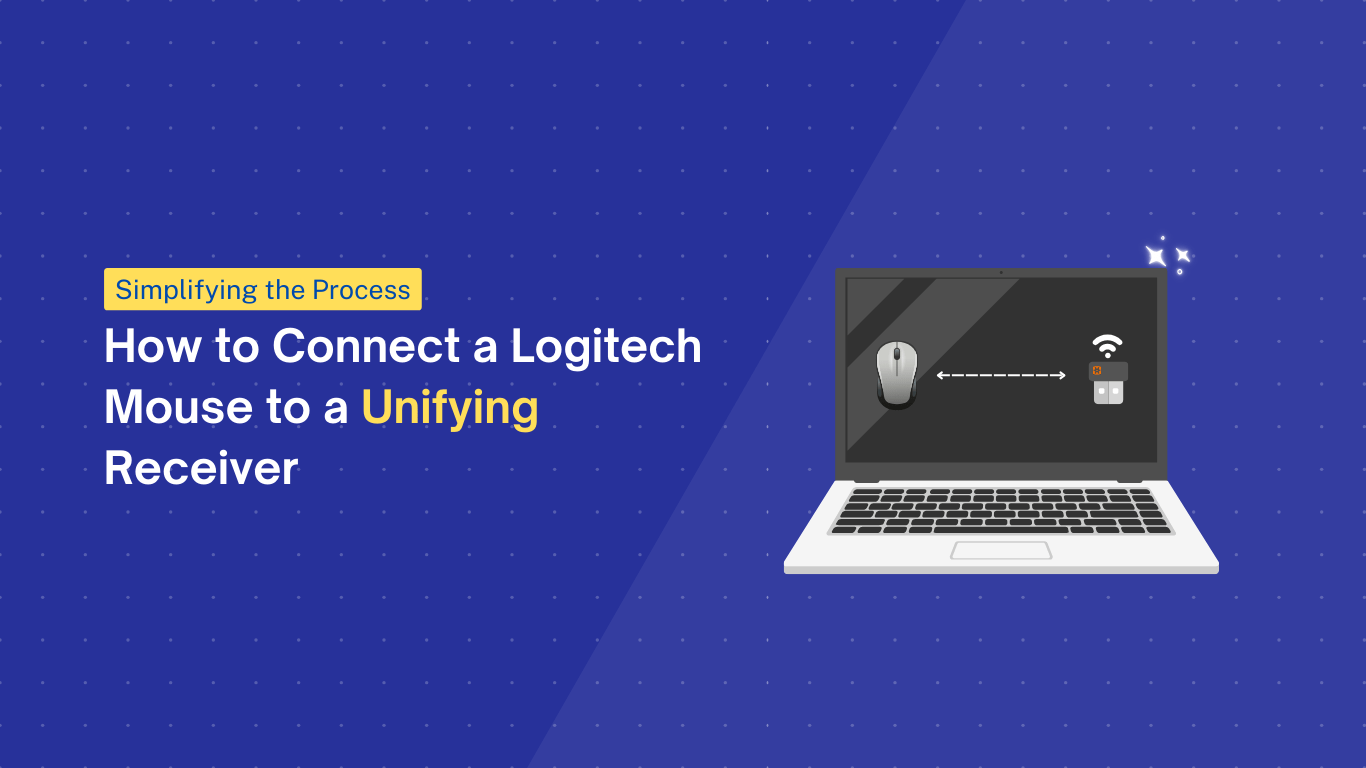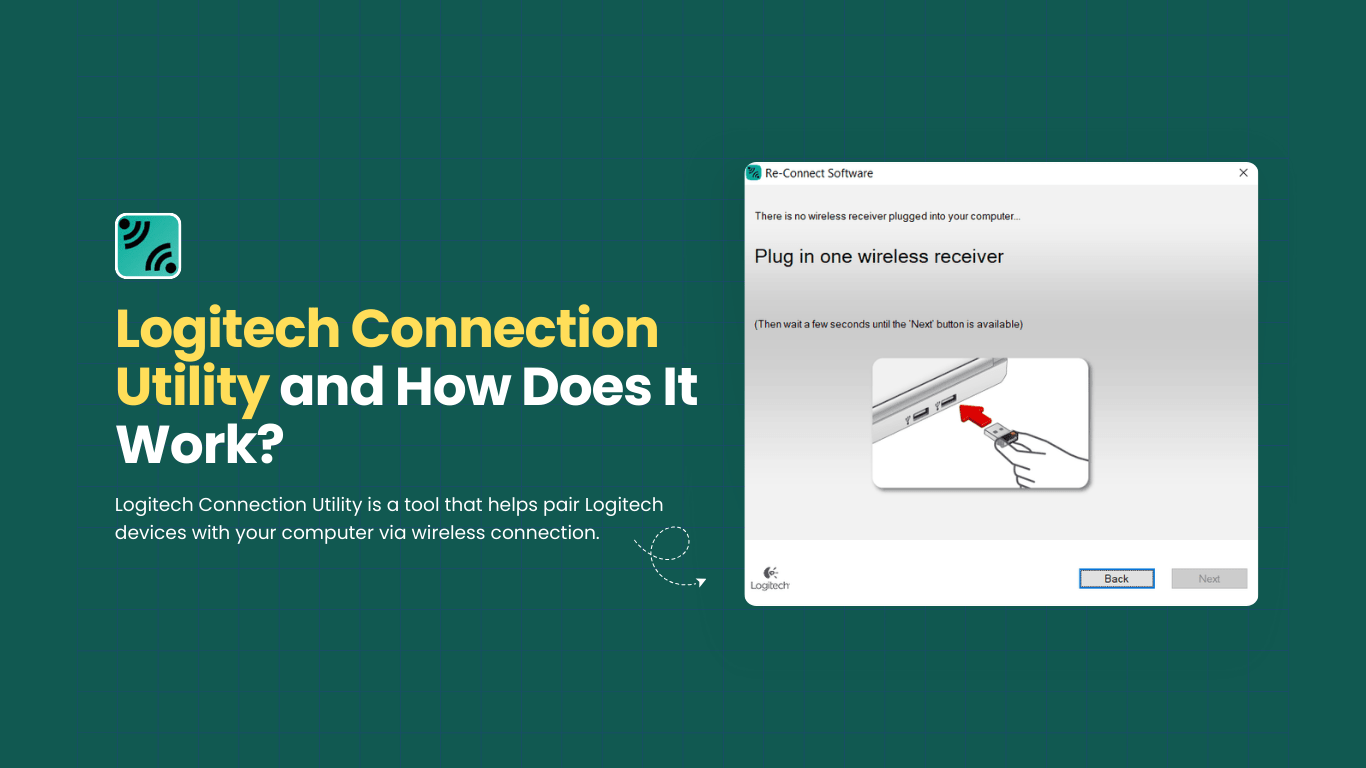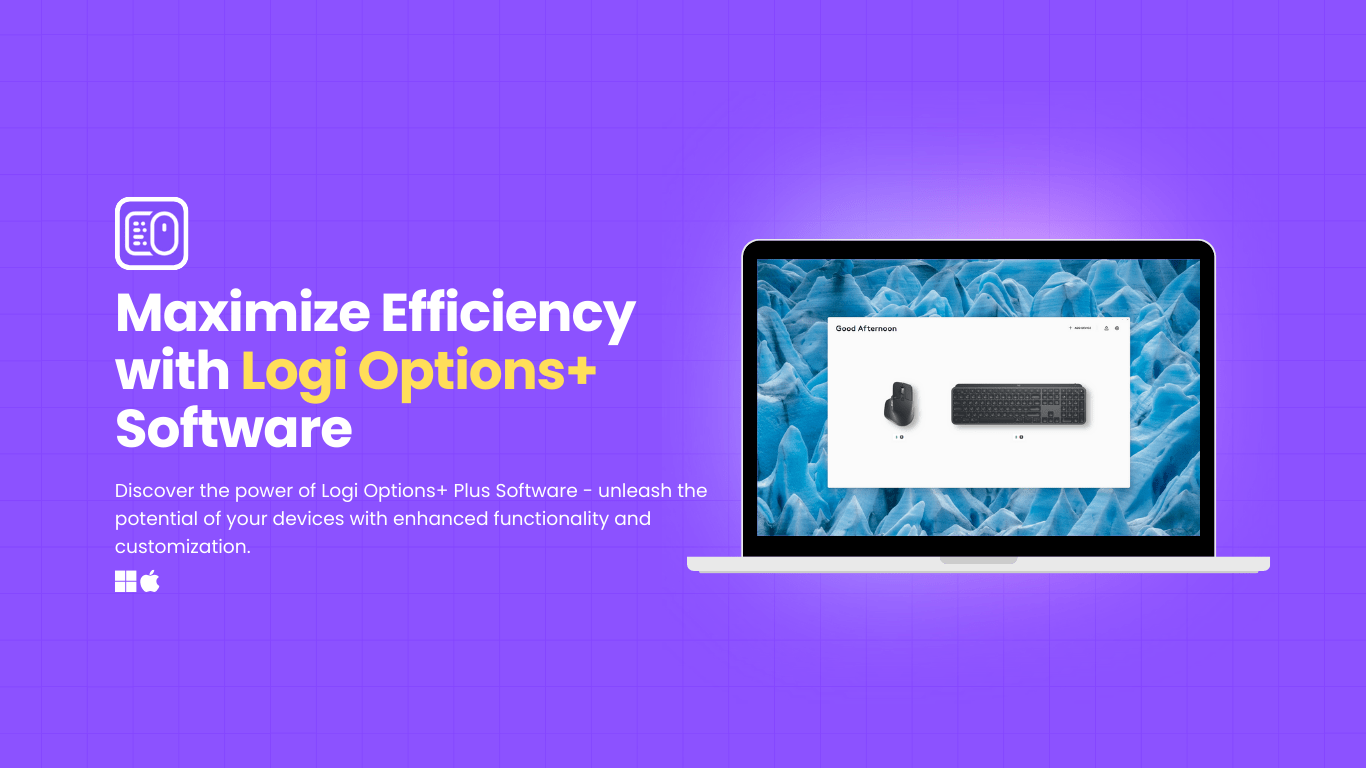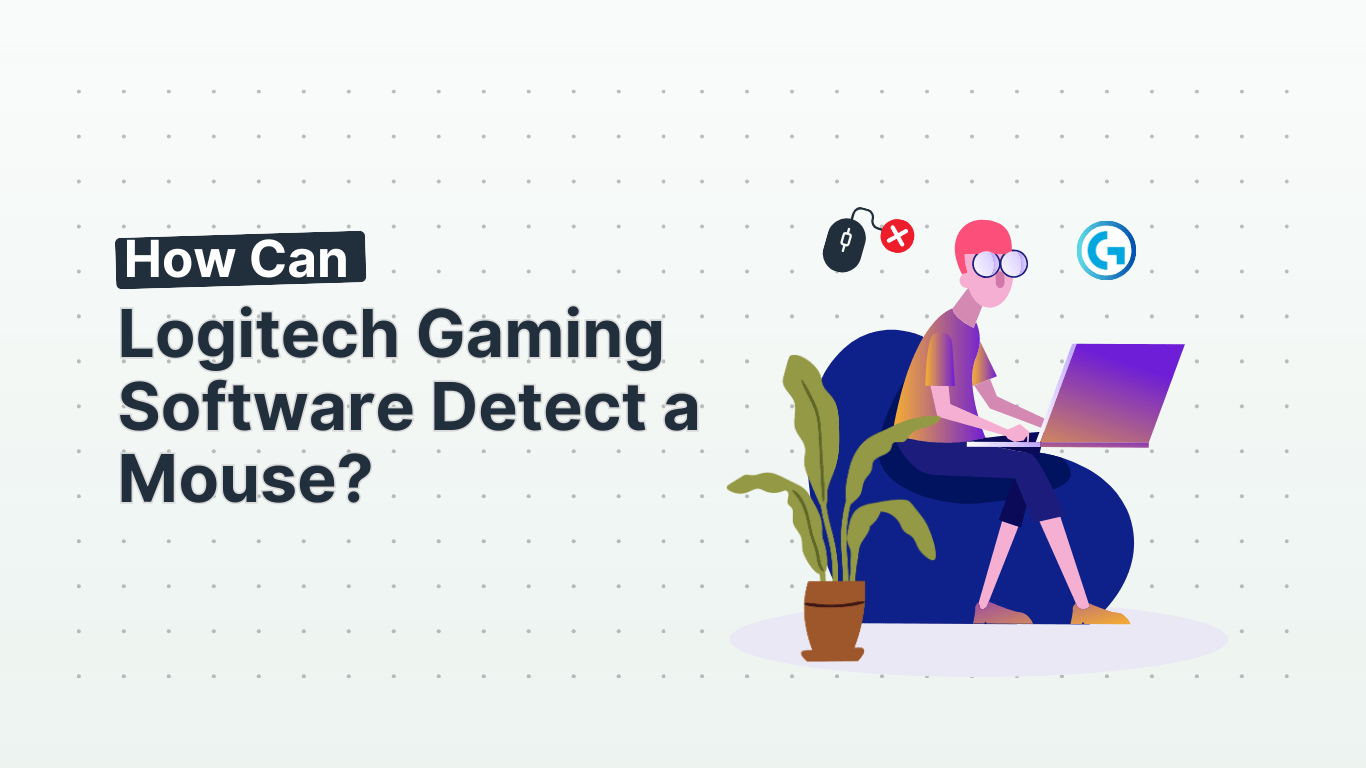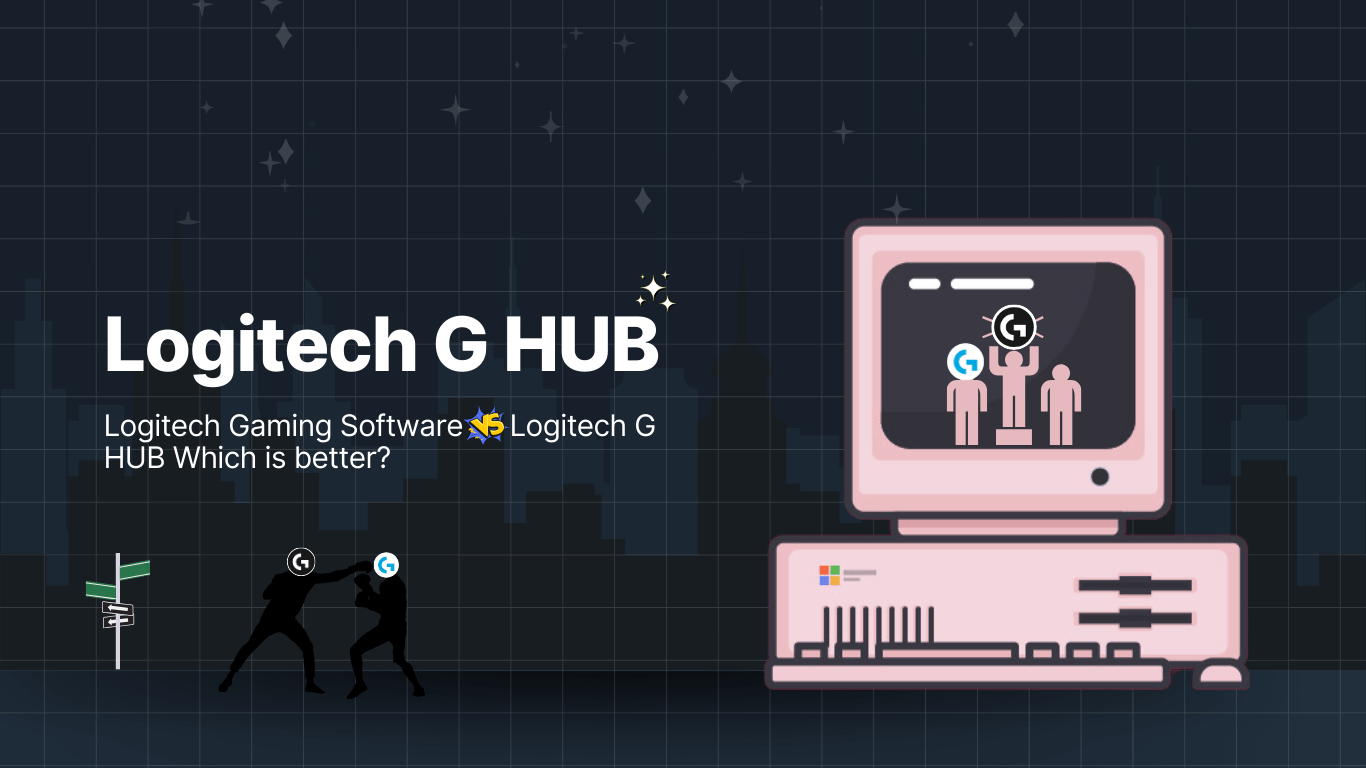The Logitech G502 software provides users with the ability to customize DPI settings for their gaming mouse. DPI, or dots per inch, determines the sensitivity of the mouse, allowing for precise control in various applications and games.
By adjusting the DPI settings, users can tailor the mouse’s responsiveness to their specific preferences and needs.
Customizing DPI settings in the Logitech G502 software is a straightforward process that empowers users to optimize their gaming experience. Whether it’s for precise aiming in first-person shooters or swift cursor movements in productivity tasks, the ability to fine-tune DPI settings can significantly impact overall performance.
In the following sections, we will explore the step-by-step process of adjusting DPI settings in the Logitech G502 software, enabling users to harness the full potential of their gaming mouse, and Download Logitech G HUB.
Best DPI Settings for FPS Games
DPI, or Dots per inch, refers to how far your mouse cursor moves across the screen per physical inch moved on your mouse mat. Higher DPI means faster turning in a first-person game, but the real number to care about is effective DPI, calculated by multiplying in-game sensitivity with your Mouse’s actual DPI.
A DPI of 1600 with an in-game sensitivity of one is identical to 800 DPI with a sensitivity of two. The recommended DPI for shooters is between 400 and 800, as it grants finer control over the position of your Crosshair. It also makes adjusting your in-game sensitivity easier.
To adjust DPI in Ingenuity, select Mouse from the left bar and swap to the sensor tab at the top. Once you’ve picked your DPI, adjust your sensitivity inside each game using easy conversions to level your aim between your favorites.
Quick Guide for Logitech G502 DPI Customization
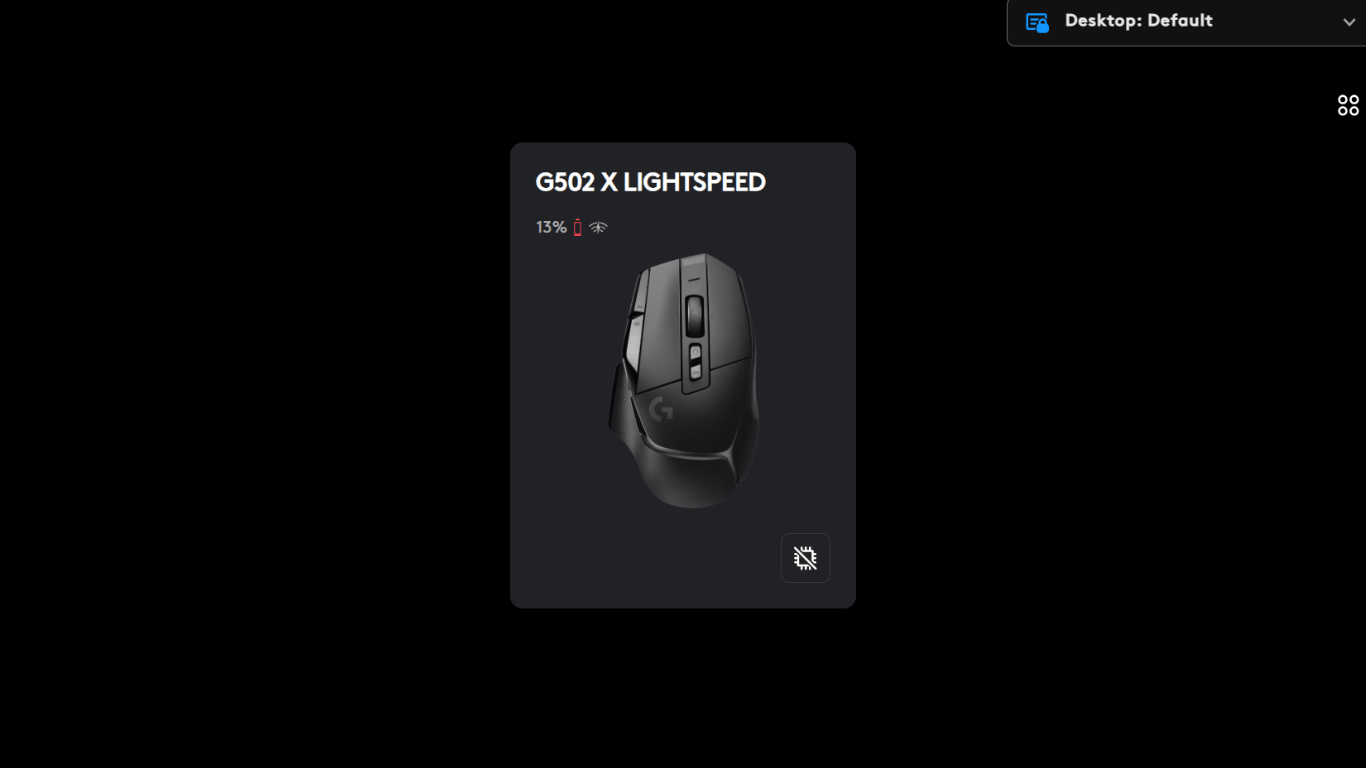
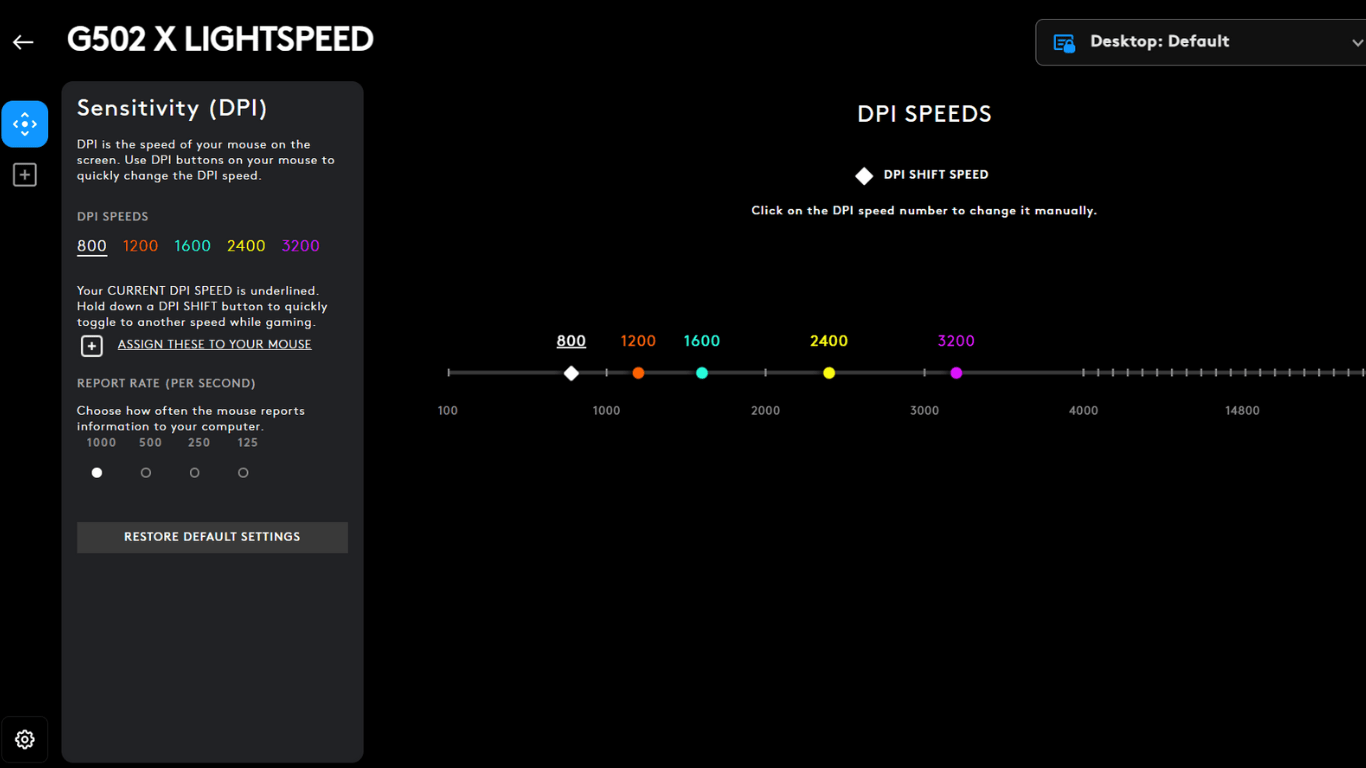
The Logitech G502 allows for easy DPI customization through its software. To adjust the DPI settings, simply open the Logitech G HUB software and navigate to the DPI settings for the G502.
From there, you can customize the DPI levels to your preference, allowing for greater precision and control in your gaming or productivity tasks. With this quick guide, you’ll be able to optimize your mouse settings for a more personalized experience.
The Logitech G502 software allows users to customize DPI settings for their gaming mouse, enabling precise control and tailored responsiveness. Adjusting DPI can greatly impact overall performance, whether for gaming or productivity tasks.
By following a quick guide in the Logitech G HUB software, users can easily customize DPI levels to optimize their mouse settings for a more personalized experience.