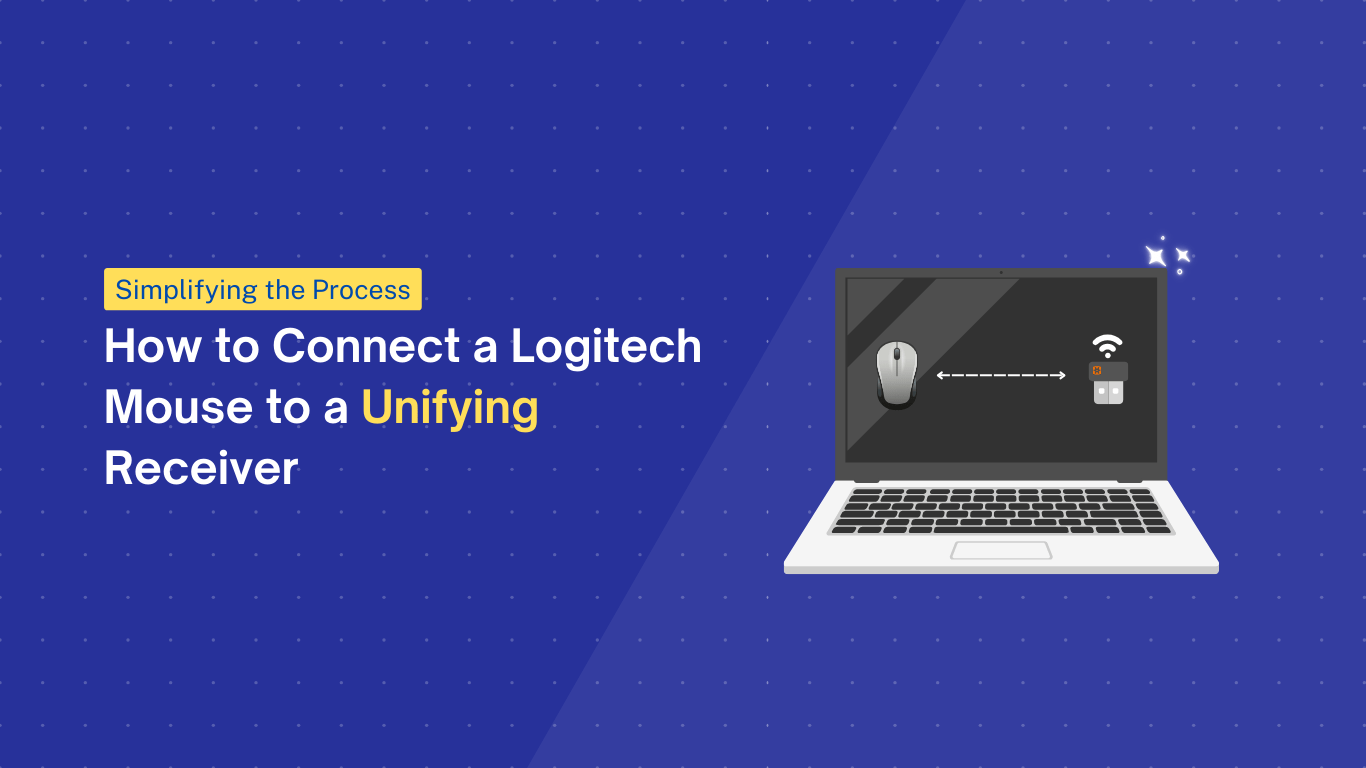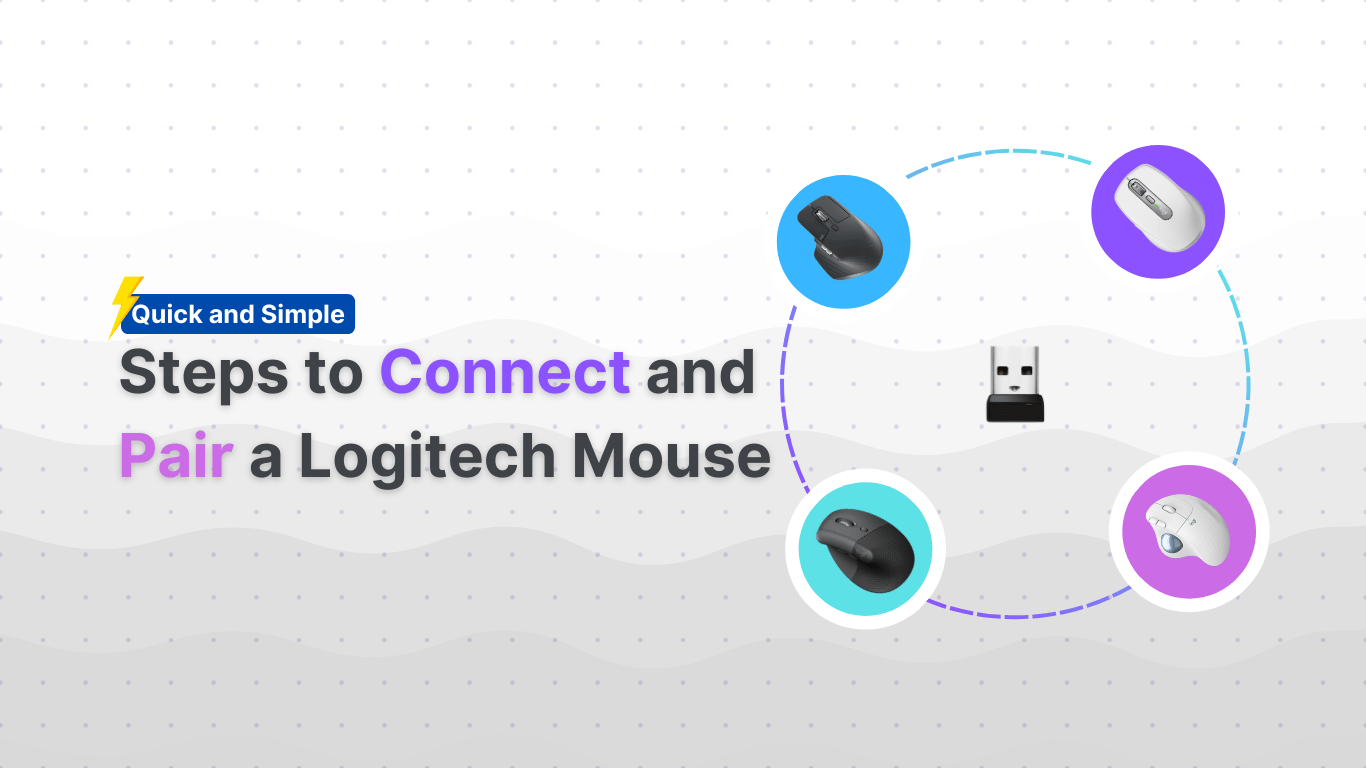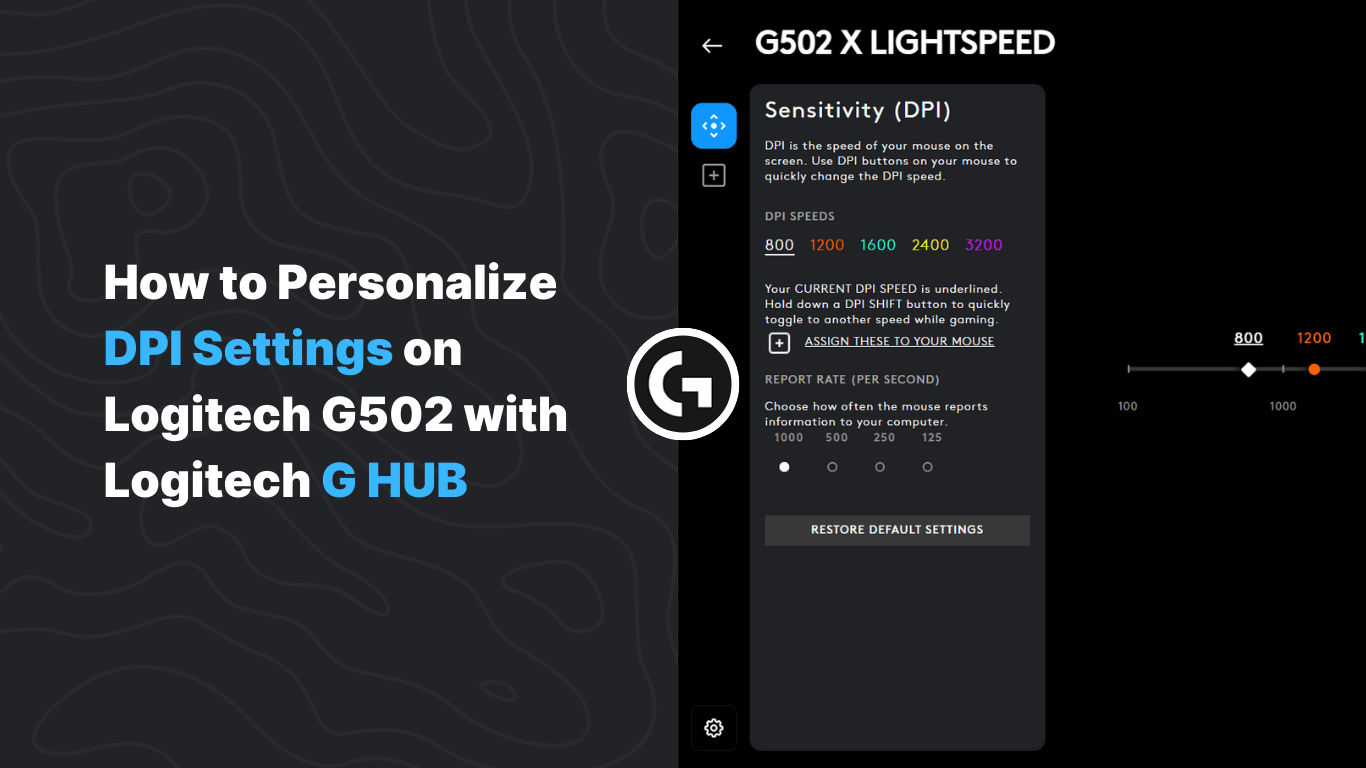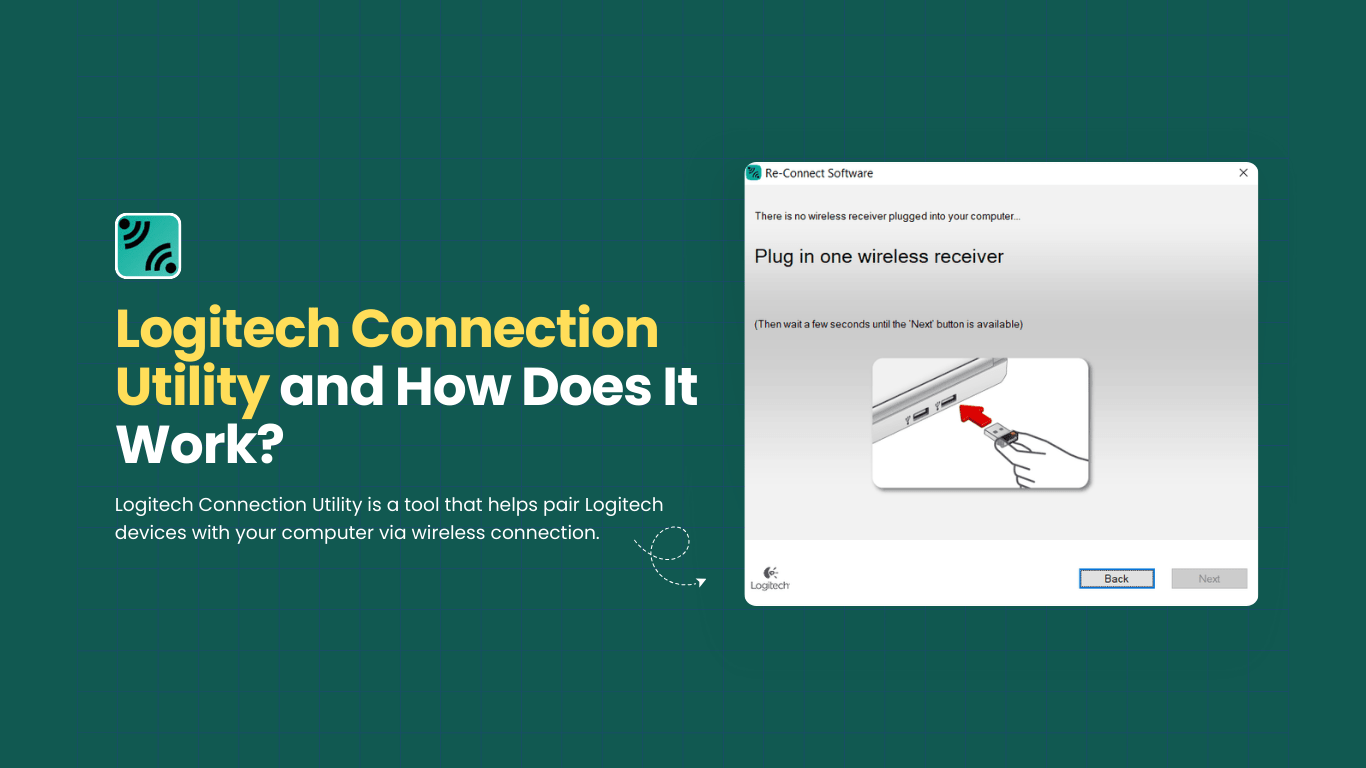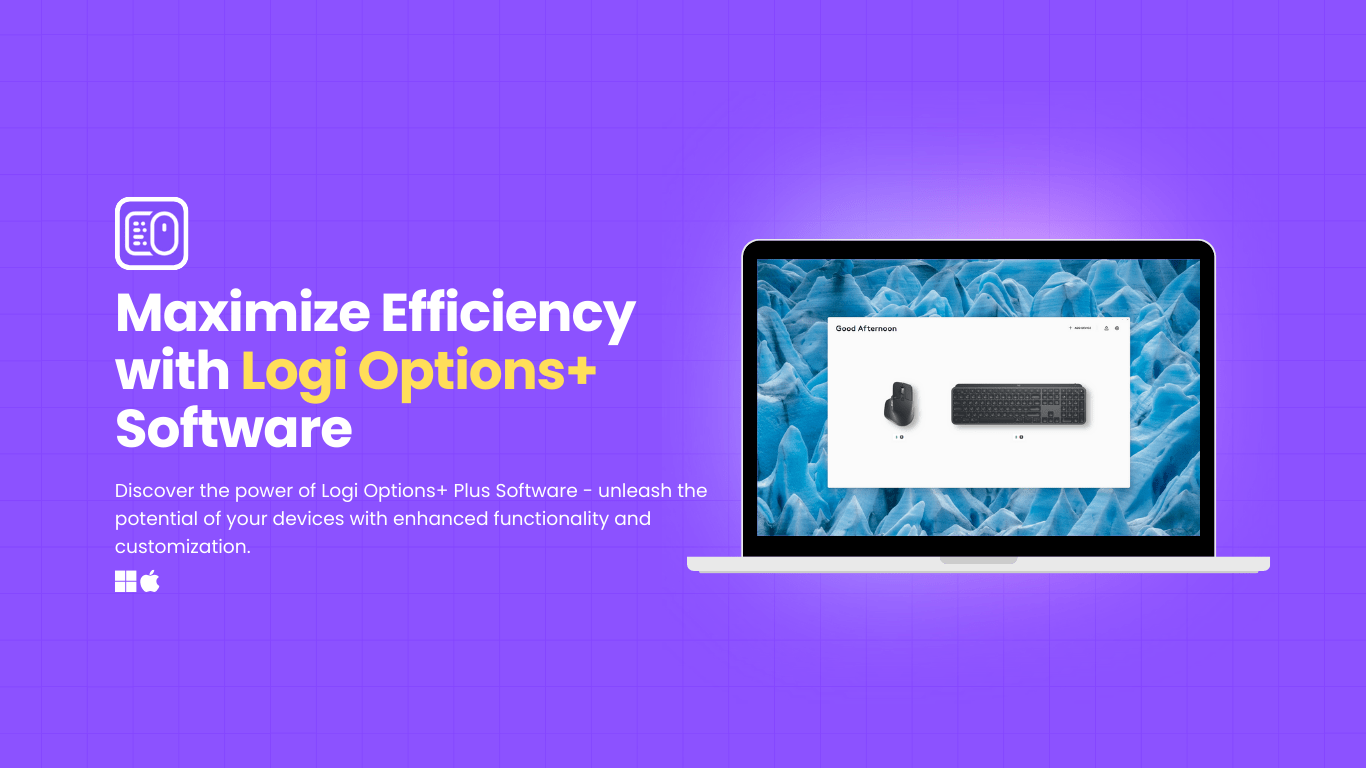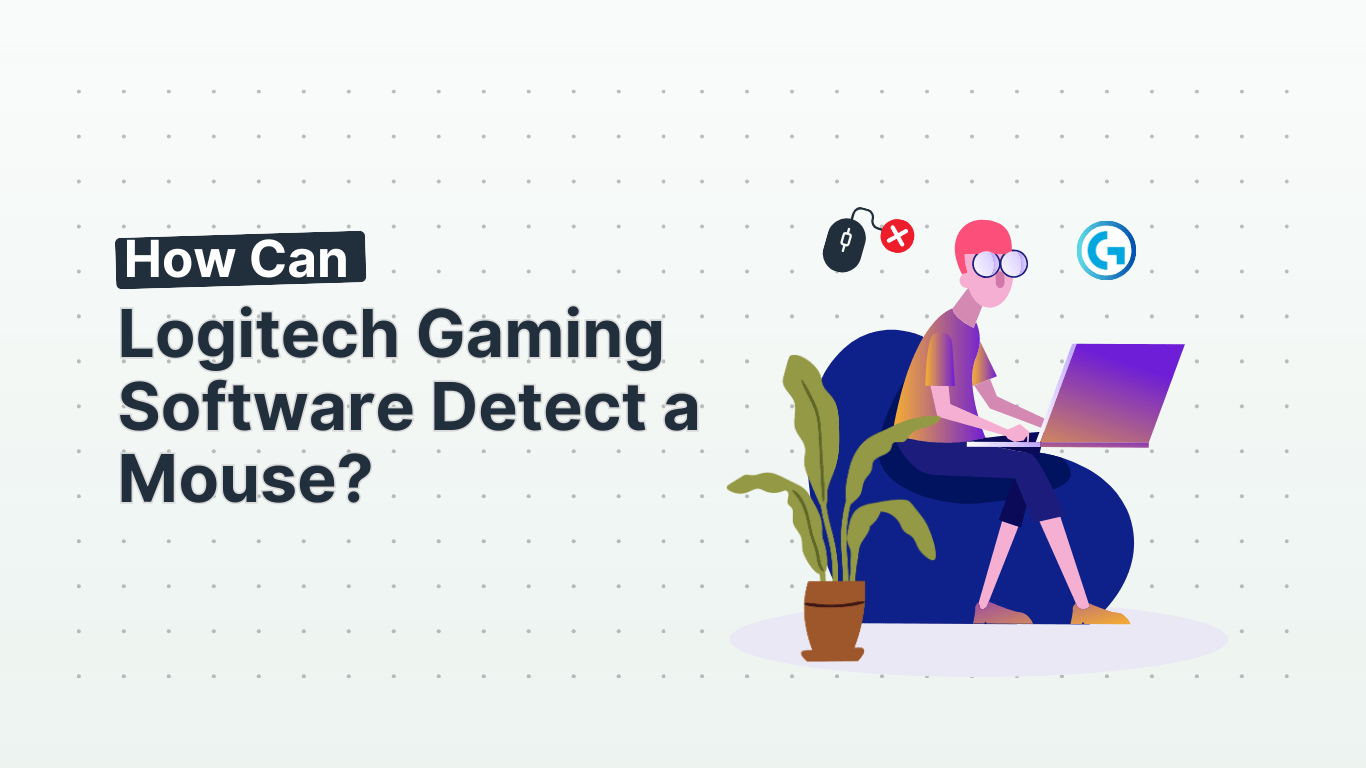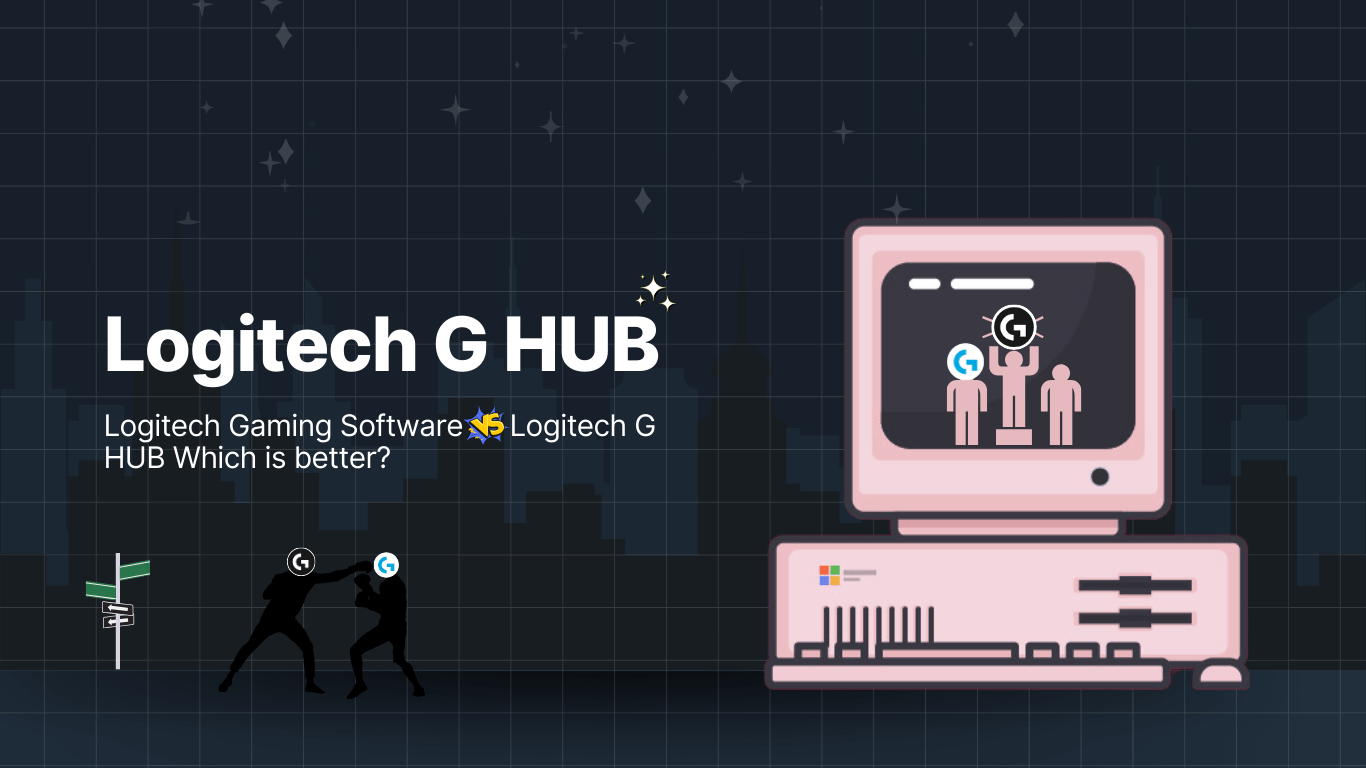Connect Your Logitech Mouse to a Unifying Receiver and Say Goodbye to Tangled Wires!
Connecting a Logitech mouse to a Unifying Receiver is a straightforward process that allows you to use multiple devices with a single receiver.
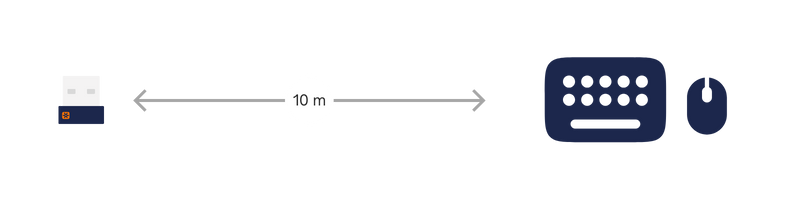
The Unifying Receiver is a small USB dongle that can be paired with up to six compatible Logitech peripherals, including mice and keyboards. This eliminates the need for multiple receivers and simplifies the setup for users with multiple Logitech devices.
To connect your Logitech mouse to a Unifying Receiver, you’ll need to ensure that both the mouse and the receiver are turned on and in pairing mode. Once in pairing mode, the receiver will automatically detect the mouse and establish a connection.
This convenient feature streamlines the setup process and provides a hassle-free way to connect your Logitech mouse to the Unifying Receiver.
In the following article, we will guide you through the step-by-step process of connecting your Logitech mouse to a Unifying Receiver, ensuring that you can seamlessly enjoy the benefits of using multiple devices with a single receiver.
How to Connect a Logitech Mouse to a Unifying Receiver

Connecting a Logitech mouse to a Unifying receiver is a simple process that involves a few steps:
1. Hardware Setup:
- Plug in the Unifying receiver: Locate a free USB port on your computer and insert the Unifying receiver.
2. Power on the mouse:
- Most Logitech mice have an on/off switch on the bottom. Flip the switch to the “on” position.
3. Automatic pairing (usually occurs):
- In most cases, the mouse should automatically pair with the receiver. You might see a light on the mouse or receiver indicating a successful pairing.
Optional: Logitech Software installation
Congratulations! You have successfully connected your Logitech mouse to the Unifying Receiver. Enjoy using your mouse wirelessly.
Troubleshooting:
- If the automatic pairing doesn’t work, try restarting the mouse by turning it off and on again.
- Ensure the batteries in your mouse are fresh and properly inserted.
- If you’re still facing issues, consult the user manual for your specific mouse model or reach out to Logitech support.
Conclusion
In conclusion, to connect a Logitech mouse to a Unifying Receiver, simply plug in the receiver, activate pairing mode on both the receiver and the mouse, and wait for the connection to be established. Enjoy the wireless functionality of your Logitech mouse.