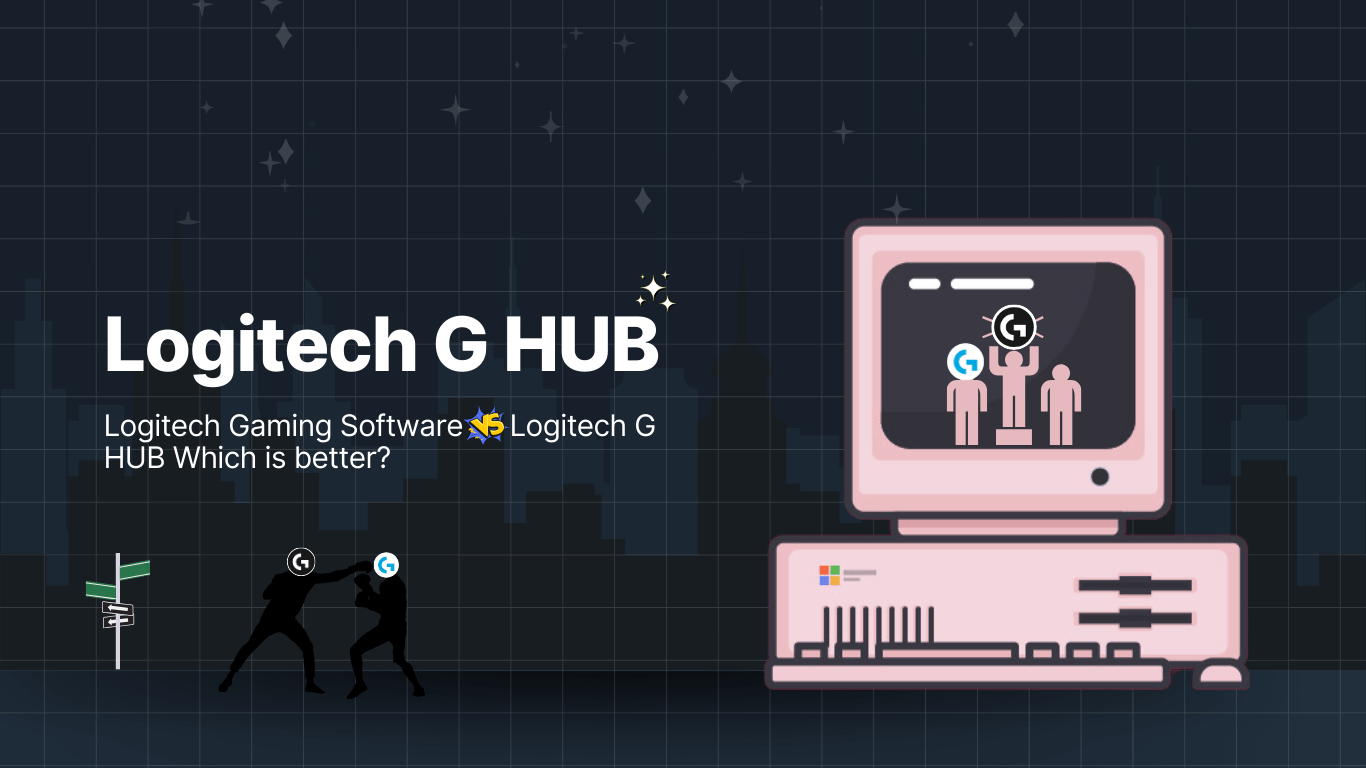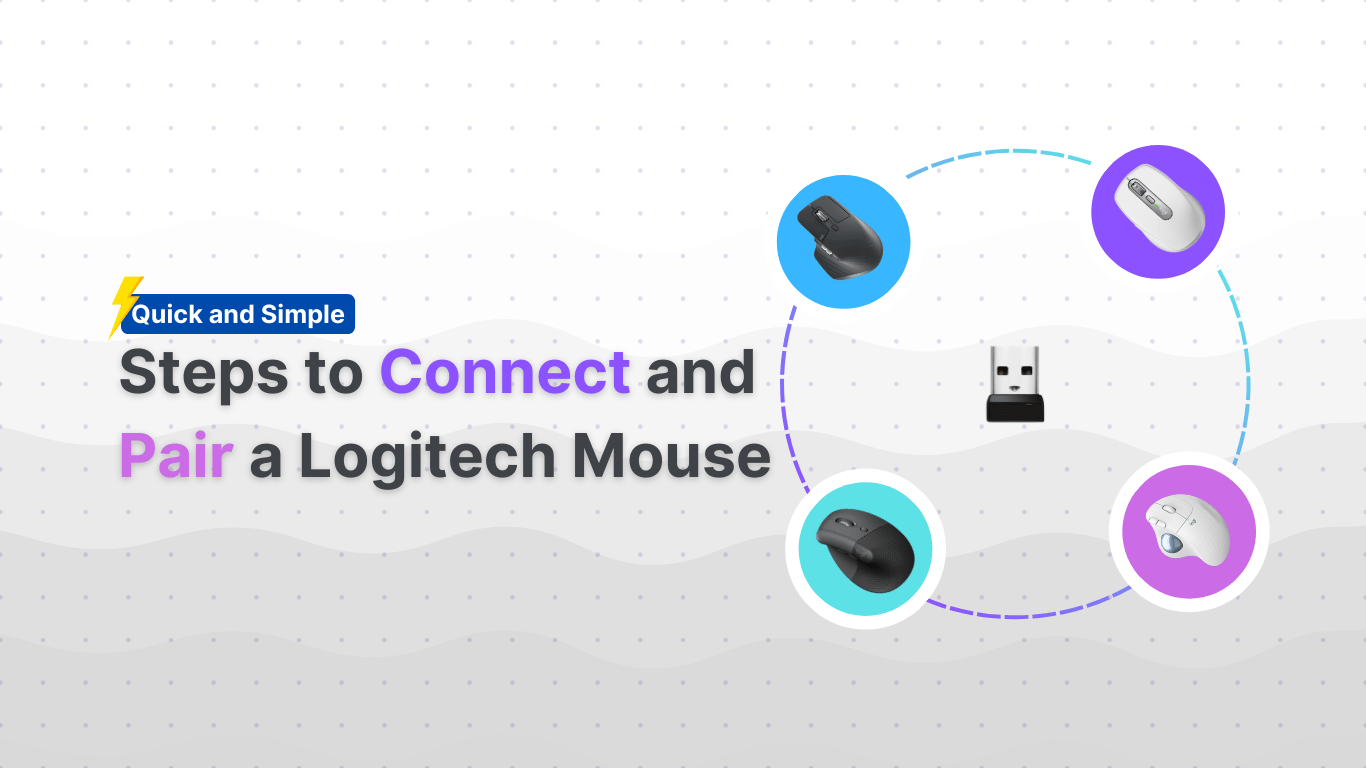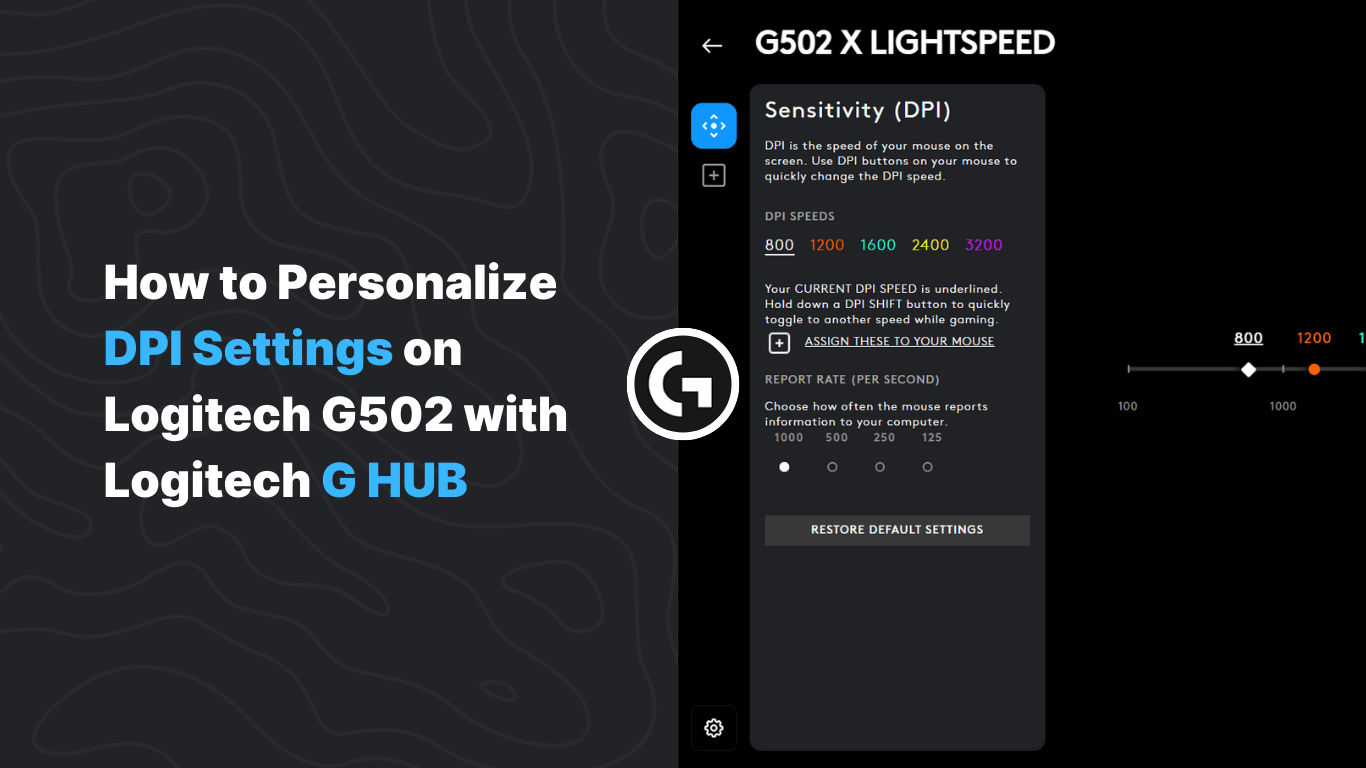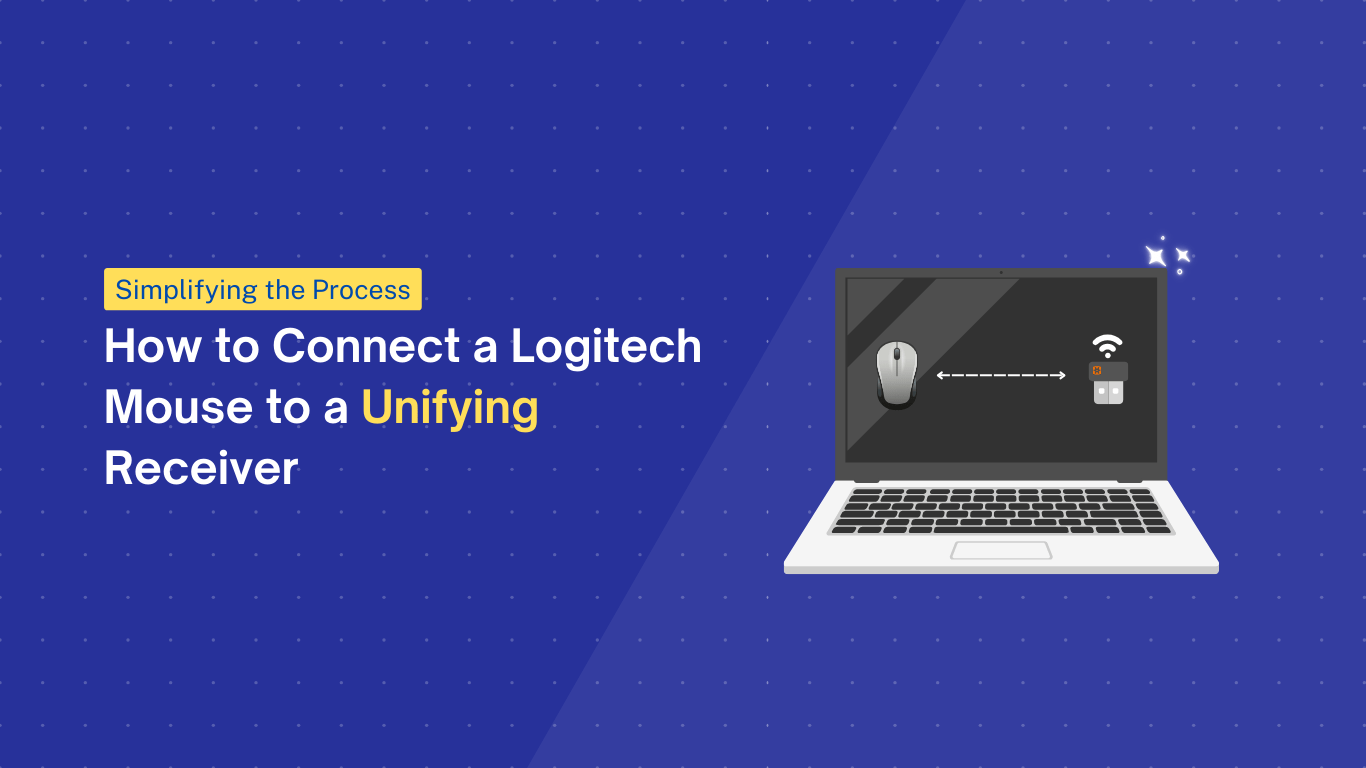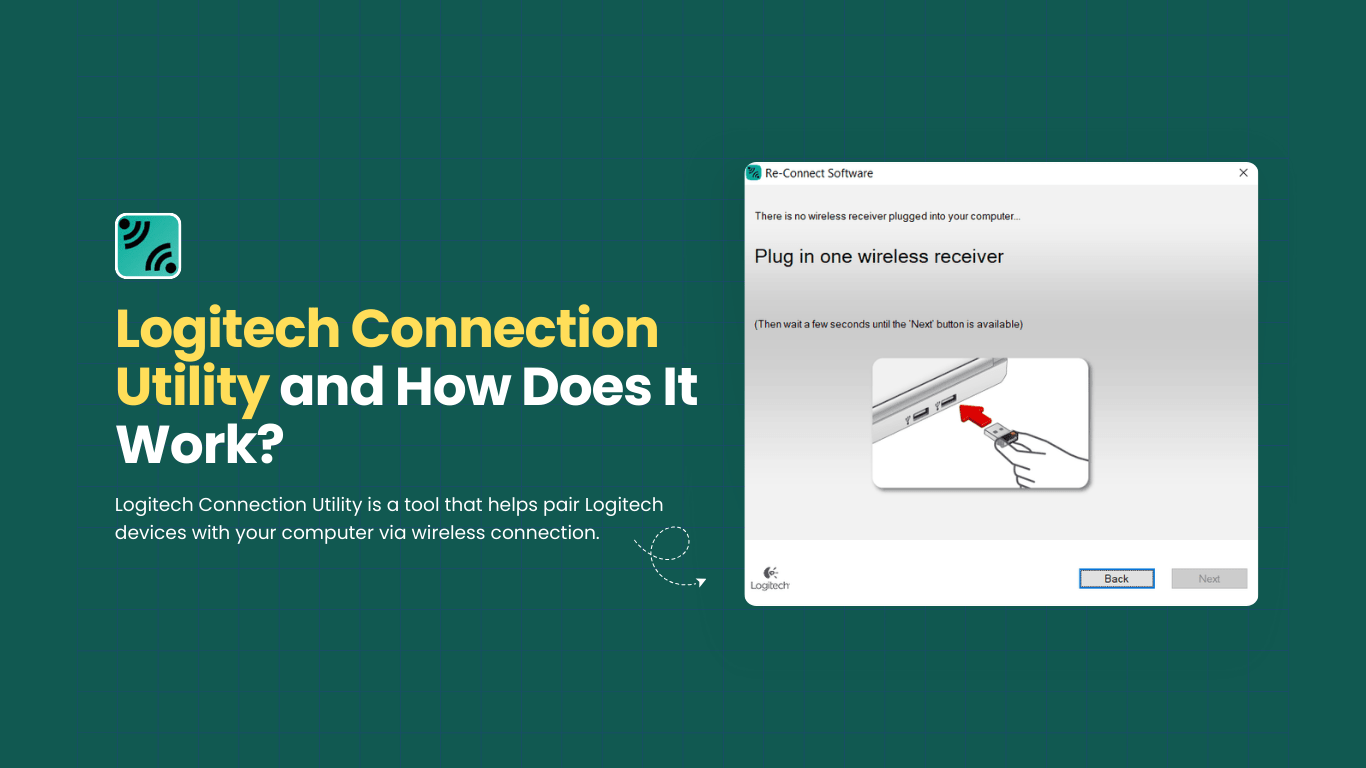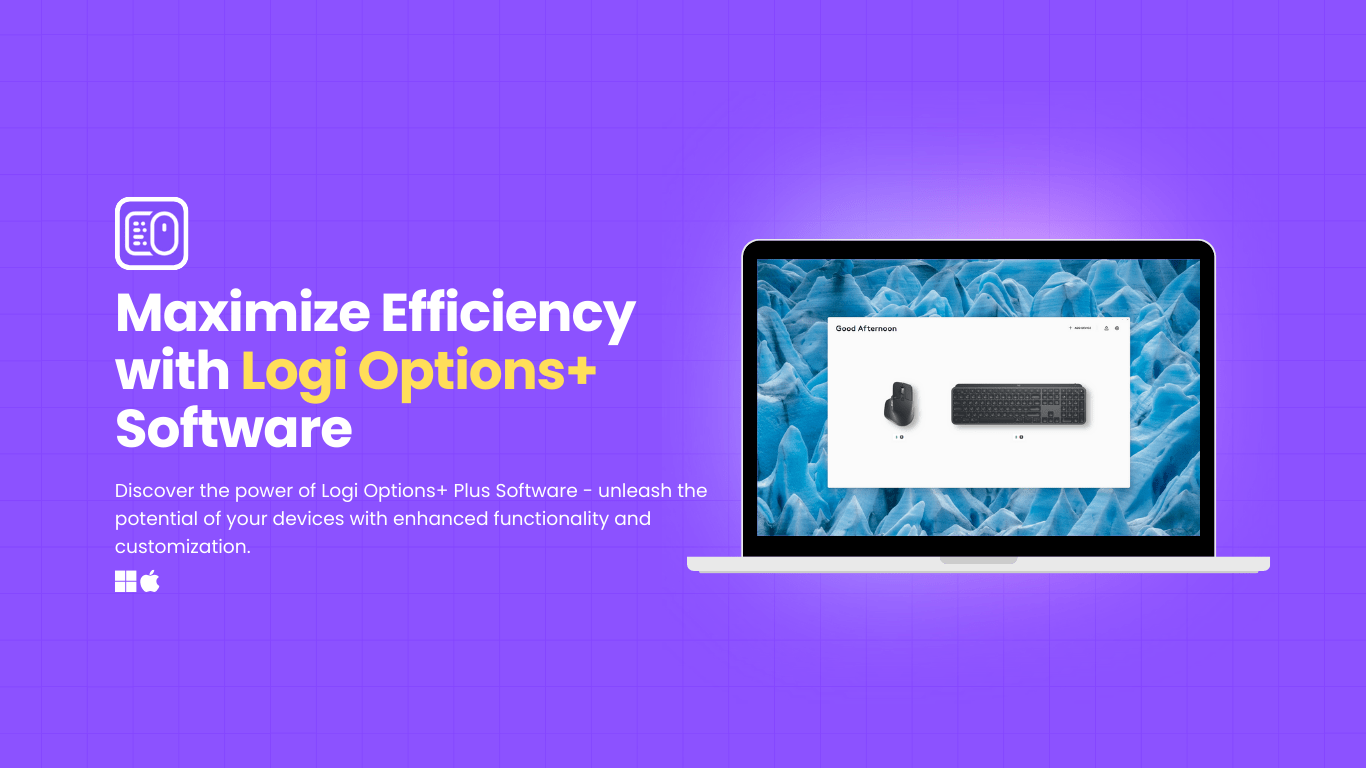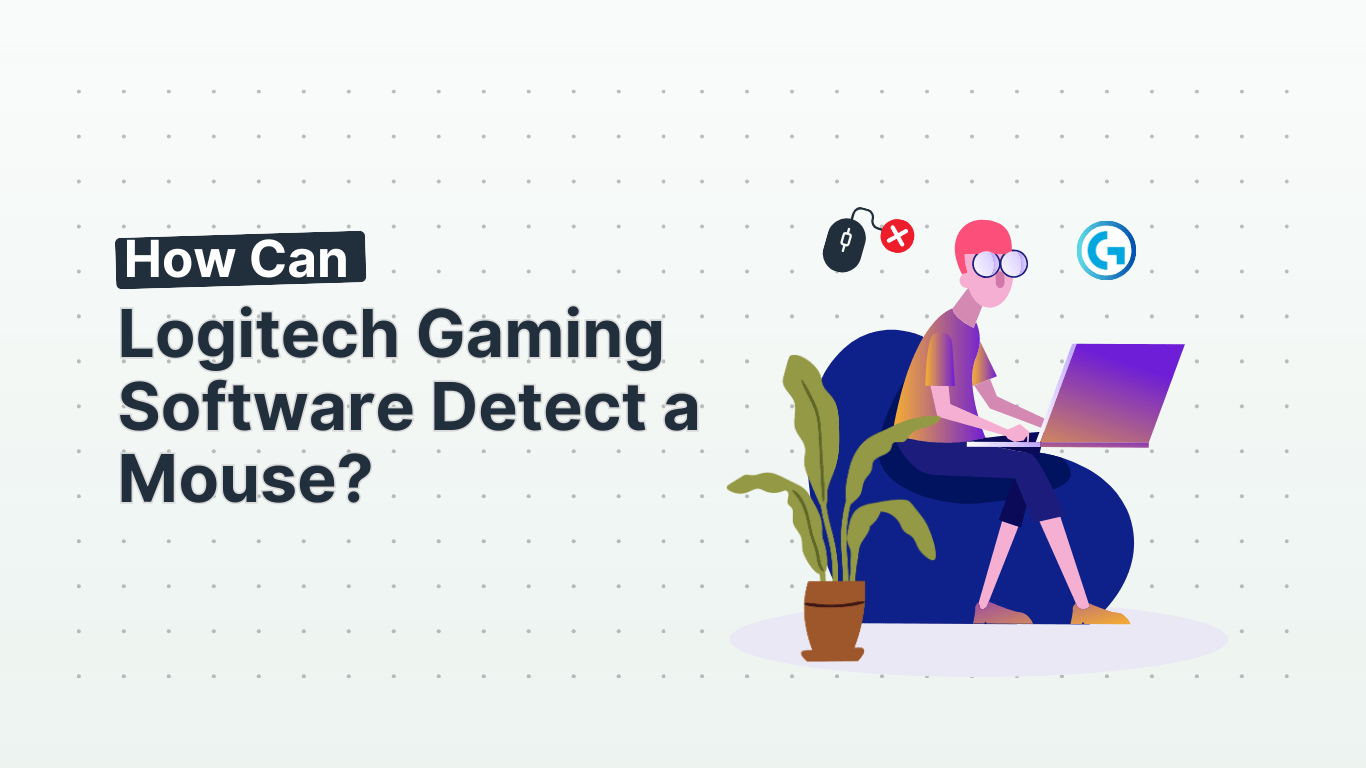Greetings, fellow gamers, and tech aficionados! Ready to catapult your Logitech arsenal into the realms of unparalleled awesomeness? Well, you’ve landed in the perfect spot.
Today, we’re immersing ourselves in the cosmos of Logitech G HUB – the quintessential software for elevating your Logitech gear into a realm of unparalleled customization and optimization.
G HUB settings, your gear, lighting effects profile page, profile scrolling, and tab name switching.
Whether you wield the controller with seasoned prowess, weave digital narratives as a content creator, or simply revel in the art of tech personalization, G HUB stands poised to amplify your experience, tailor-fitted to your whims.
Feature
Details
| Command Lighting | Pet, Interface, Movement, and Abilities have assigned colors. |
| E Q W S A D keys are all purple. | |
| ECHO PRESS effect with Command Lighting keys in respective group colors. | |
| Getting Started | Click on the current active profile to go to the Profile Manager. |
| G HUB settings allow control of APP Settings and My Gear view. | |
| Lighting Effects profile page can be accessed to download new lighting profiles. | |
| Freestyle | Allows changing the color of any key in a fixed color scheme. |
| Can configure DEFAULT effect or add a new freestyle. | |
| Example of selecting colors for different keys. | |
| Webcam Settings | HDR mode can be enabled or disabled. |
| Restore camera defaults option available. | |
| Webcam profile can be renamed. | |
| Gear settings page can be accessed. | |
| Advanced Settings | Create a new macro in Assignments. |
| Macro editor allows naming and editing of macros. | |
| LIGHTSYNC: Screen Sampler | Customizable screen sampler extends color from the screen to LIGHTSYNC devices. |
| Effects can be selected and edited to reposition and resize sampling windows. | |
| Sample windows can be selected and affected by device LED color. |
Engaging with G HUB is like opening a portal to a world where your Logitech devices sync effortlessly with your computer, unveiling a trove of customization options that would make even the most seasoned tech connoisseur nod in approval.
From crafting mesmerizing lighting effects and curating profiles tailored to specific games, to delicately calibrating sensitivity and orchestrating macros with finesse, this intuitive software doesn’t just hand you the reins – it hands you the scepter of control.
Brace yourself as we embark on a journey to unravel the intricacies of Logitech G HUB, unlocking a new echelon of mastery over your Logitech arsenal. Let’s plunge in and unshackle the boundless potential of your Logitech gear!
Quickly
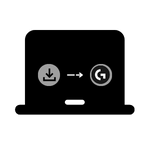
Download
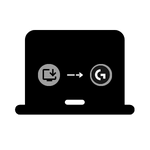
Install
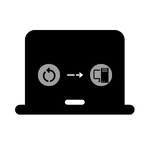
Restart
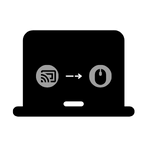
Connect
Supported Platforms:
- Windows
- Mac
Installation Requirements:
- Windows: .NET 3.5 enabled through Windows Features
- Mac: Compatible with Mac OS X
Interface:
- User-friendly graphical interface
Functionality:
- Lighting Effects Profile Download
- Profile Download for Assignments
- Access to Logitech Gaming Site
- User Account Management
- Feedback Submission
Device Compatibility:
- Mice
- Keyboards
- Audio Devices (Headsets and Speakers)
- Webcams
Customization Options:
- Lighting Profiles
- Assignments (Audio, Macros, System)
- Sensitivity (DPI)
- Game Mode
- Acoustics
- Equalizer
- Camera and Video Settings for Webcams
Additional Features:
- Power Saving Mode for Wireless Devices
- Analytics for Usage Data
- Persistent Profile Management
- Language Selection
- User Profile Management
System Requirements:
- Windows 7/8/8.1/10
- Mac OS X 10.11 or later
- Internet connection for software download and updates
Source: Logitech G HUB Documentation
Go to the Logitech Website or Download it directly below.
How to Install
Windows Installation:
- Download the G HUB Early Access executable.
- Double-click the file to start the installation.
- If prompted, install .NET 3.5 first.
- When the G HUB window appears, click “INSTALL” to continue.
- Click “INSTALL AND LAUNCH” once the download is complete.
Mac Installation:
- Download the G HUB Early Access executable.
- Run the application from your downloads.
- Follow the on-screen instructions to complete the installation.
To connect a Logitech device to G HUB, follow these steps:
- Download and install G HUB on your computer.
- Connect your Logitech device to your computer using the provided cable or receiver.
- Open G HUB and wait for the software to detect the connected device.
- Once the device is detected, it will appear in the G HUB interface, allowing you to customize and configure its settings.
If you encounter any issues with the connection, ensure that the device is powered on and the drivers are up to date.
| Features / Capabilities | Logitech G Hub | Logitech Gaming Software |
|---|---|---|
| User Interface | Modern and intuitive interface with a sleek design | Outdated and less user-friendly interface |
| Device Compatibility | Compatible with the latest Logitech gaming peripherals | Compatible with a wide range of Logitech gaming peripherals |
| Customization Options | Extensive customization options for profiles and settings | Limited customization options for profiles and settings |
| RGB Lighting Control | Advanced RGB lighting control with various effects | Basic RGB lighting control with limited effects |
| Game Integration | Seamless integration with popular games and game profiles | Limited game integration and game-specific profiles |
| Macro Support | Robust macro support with advanced scripting capabilities | Basic macro support with limited scripting capabilities |
| Software Updates | Regular updates and bug fixes to enhance performance | Infrequent updates and potential compatibility issues |
| Resource Usage | Moderate resource usage, optimized for system performance | High resource usage, may impact system performance |
| Community Support | Active community forums and dedicated support from Logitech | Limited community support and slower response from Logitech |
Based on the above comparison, Logitech G Hub is considered better than Logitech Gaming Software for several reasons:
- User Interface: Logitech G Hub offers a modern and intuitive interface with a sleek design, making it easier for users to navigate and access various features. On the other hand, Logitech Gaming Software has an outdated and less user-friendly interface.
- Device Compatibility: Logitech G Hub is specifically designed to be compatible with the latest Logitech gaming peripherals, ensuring full functionality and optimal performance. Logitech Gaming Software, although compatible with a wide range of Logitech gaming peripherals, may not support all the latest features of newer devices.
- Customization Options: Logitech G Hub provides extensive customization options for profiles and settings, allowing users to personalize their gaming experience. In contrast, Logitech Gaming Software offers limited customization options, restricting the ability to fine-tune settings according to individual preferences.
- RGB Lighting Control: Logitech G Hub offers advanced RGB lighting control with various effects, providing users with more flexibility in customizing their gaming peripherals’ lighting. Logitech Gaming Software, on the other hand, provides basic RGB lighting control with limited effects.
LIGHTSYNC
LIGHTSYNC is a feature that allows you to synchronize and customize the lighting effects on your Logitech devices, such as keyboards, mice, and speakers.
With LIGHTSYNC, you can create stunning visual experiences by adjusting the colors, effects, and patterns of your devices’ lighting to match your preferences or even sync them with in-game events or audio visualizations.
This feature provides a whole new level of immersion and personalization, transforming your gaming or entertainment setup into a dynamic and visually captivating environment.
Whether you want waves of color crashing across your keyboard, reactive lighting to match in-game audio, or ambient lighting that extends the colors from your screen to your devices, LIGHTSYNC empowers you to create a truly unique and mesmerizing setup tailored to your style and preferences.
Assignments
The “Assignments” feature in Logitech G HUB allows you to customize and configure shortcuts, macros, and system commands for your Logitech devices.
It provides a user-friendly interface for assigning specific actions to your keyboard keys, mouse buttons, or other programmable controls.
Whether you want to create custom macros for complex sequences of events, assign in-game commands to specific keys, or set up system commands for media control, editing, or audio hotkeys, the Assignments feature gives you the power to tailor your device to your exact needs.
Additionally, you can switch between different modes, such as DEFAULT and G-SHIFT, to double up your command assignments and make them persistent across all profiles.
This level of customization ensures that your Logitech devices work seamlessly with your preferred commands and shortcuts, enhancing your overall user experience.
DPI Setting
DPI (Dots Per Inch) settings refer to the sensitivity of your mouse on the screen. Logitech G HUB allows you to customize and fine-tune the DPI settings for your Logitech mouse, giving you precise control over cursor movement and aiming in games.
With G HUB, you can adjust the DPI levels, create custom DPI profiles, and even set up DPI shift buttons to quickly toggle between different sensitivity settings during gameplay.
This level of customization ensures that your mouse movements align perfectly with your preferences, whether you need high sensitivity for fast-paced action or lower sensitivity for precise aiming.
By leveraging the DPI settings in G HUB, you can optimize your mouse performance to match your gaming style and achieve the precision and responsiveness you desire.
Webcam Setting
The Webcam settings in G HUB let users manage their camera and video settings easily. This includes features like zoom, brightness, HDR, and various camera modes such as default, streaming, and video.
Users can customize specific aspects of their camera and video preferences and save them as profiles. Moreover, the settings offer options for zoom, focus, exposure, field of view, and priority selection.
The software also enables users to add new filters to their video feed and tweak settings like brightness, contrast, sharpness, white balance, saturation, and anti-flicker.
Headphones and Microphone
The Logitech G HUB provides control over headphone and microphone settings, allowing users to adjust various audio parameters for their headsets and microphones.
This includes features such as volume control, mic volume adjustment, sidetone (which allows users to hear themselves through the headset), and the ability to enable surround sound with options for Dolby and DTS modes.
Additionally, the software offers an equalizer with preset “moods” for audio enhancement, such as default, flat, bass boost, MOBA, FPS, cinematic, and communications.
Users can also test surround sound, access gear settings, and switch between user profiles for personalized configurations.
These features enable users to fine-tune their audio experience, ensuring optimal performance and customization for their specific needs.
Advanced Settings
The “Advanced Settings” in Logitech G HUB provide additional customization options for fine-tuning your Logitech devices to suit your specific preferences.
These settings offer more in-depth control over features such as equalizer configurations, lighting effects, and macro programming.
For example, in the context of equalizer settings, you can access advanced options to adjust bass, and treble, and create custom equalizer profiles for an enhanced audio experience.
Additionally, advanced settings allow you to delve into more intricate details of lighting effects, macro creation, and other device-specific configurations, empowering you to tailor your Logitech gear to your exact specifications.
By exploring the advanced settings in G HUB, you can unlock a higher level of personalization and control over your Logitech devices, ensuring that they align perfectly with your unique preferences and usage scenarios.
LIGHTSYNC Screen Sampler
The LIGHTSYNC Screen Sampler feature in Logitech G HUB allows you to extend the colors from your screen to your LIGHTSYNC devices, creating stunning environmental lighting effects.
With this feature, you can select any area on your monitor and assign it to one of the four lighting zones on your devices. G HUB then tracks the colors in real-time and matches the lighting on your speakers, keyboard, mouse, and headset with the colors on your screen, immersing your room in the visual experience.
Additionally, you can reposition and resize the sampling windows, add new sampler windows, and even link samplers to customize the lighting effects further.
This feature provides a whole new level of immersion and personalization, transforming your gaming or entertainment setup into a dynamic and visually captivating environment.
Tips:
Customization: Explore the advanced settings in G HUB to unlock a higher level of personalization and control over your Logitech devices.
Lighting Effects: Experiment with the LIGHTSYNC Screen Sampler feature to extend the colors from your screen to your devices, creating stunning environmental lighting effects.
Audio Experience: Utilize the Audio Visualizer feature to synchronize your lighting effects with audio, creating an immersive and dynamic visual experience tailored to your preferences.
Headset Settings: Take advantage of the headphone and microphone settings to fine-tune your audio experience, including volume control, mic volume adjustment, and equalizer presets.
Profile Management: Use the Profile Manager to organize and manage your device profiles, ensuring seamless transitions between different configurations.
By leveraging these tips and features, users can optimize their Logitech devices to match their unique preferences and usage scenarios, enhancing their overall gaming and entertainment experiences.
Conclusions
Logitech G HUB offers a comprehensive suite of features for customizing and optimizing Logitech devices, including mice, keyboards, headsets, and more.
Users can fine-tune DPI settings for precise cursor control, leverage advanced settings for in-depth customization, and utilize features like LIGHTSYNC Screen Sampler and Audio Visualizer for immersive lighting effects and audio synchronization.
The software also provides control over headphone and microphone settings, allowing users to tailor their audio experience to their preferences.