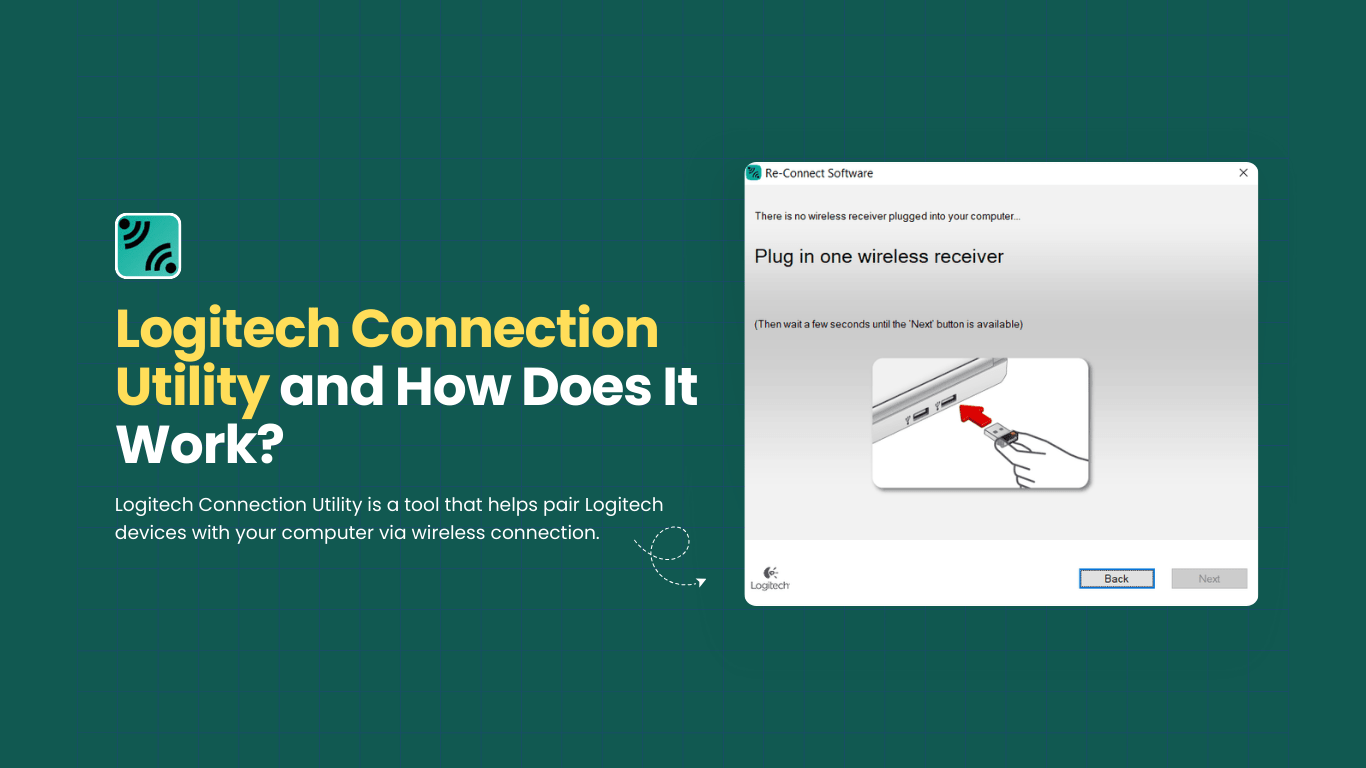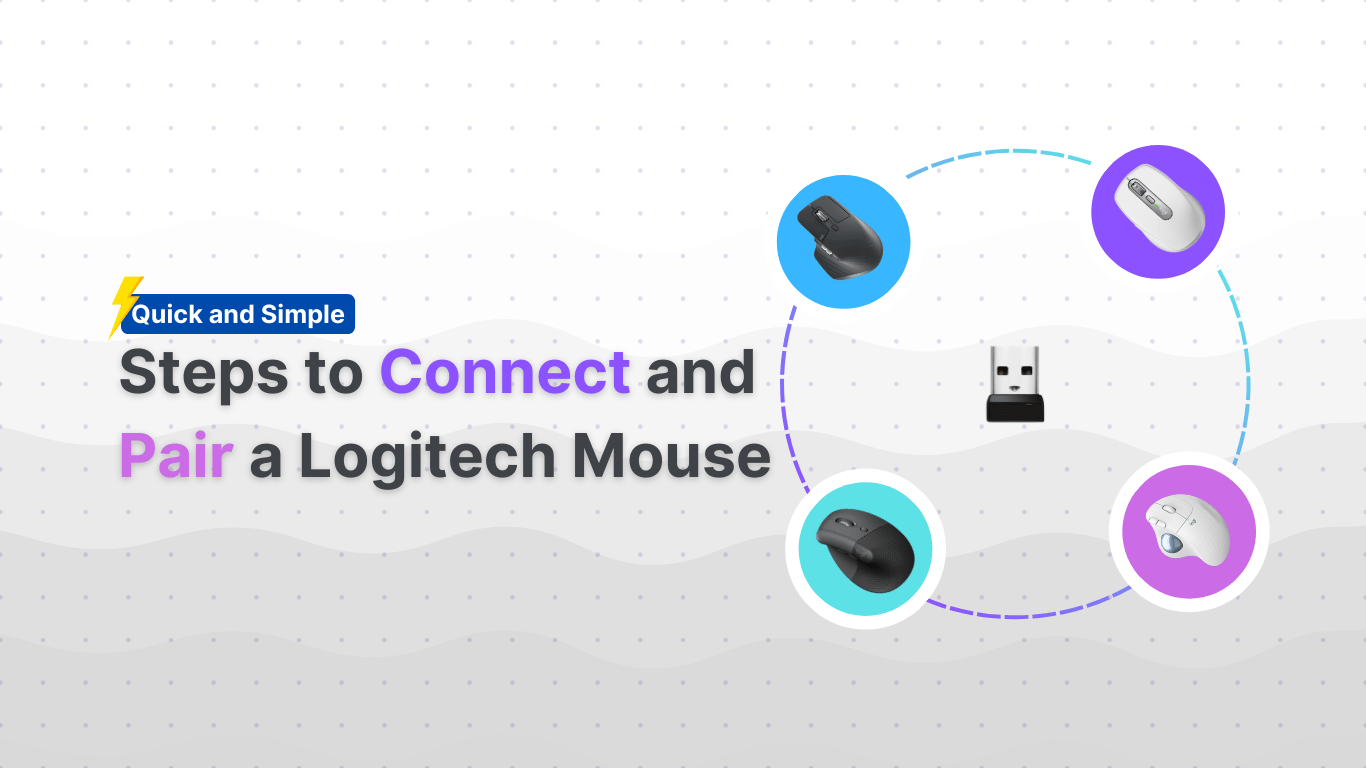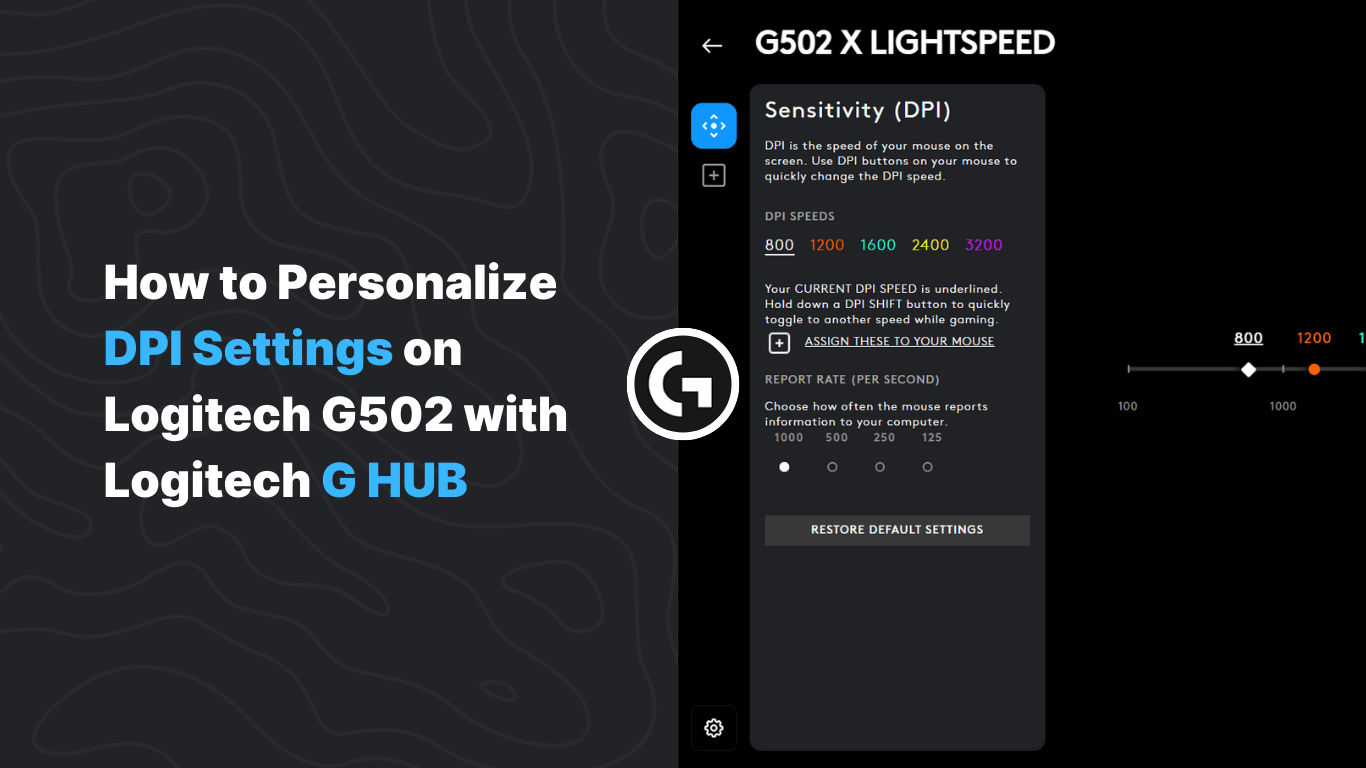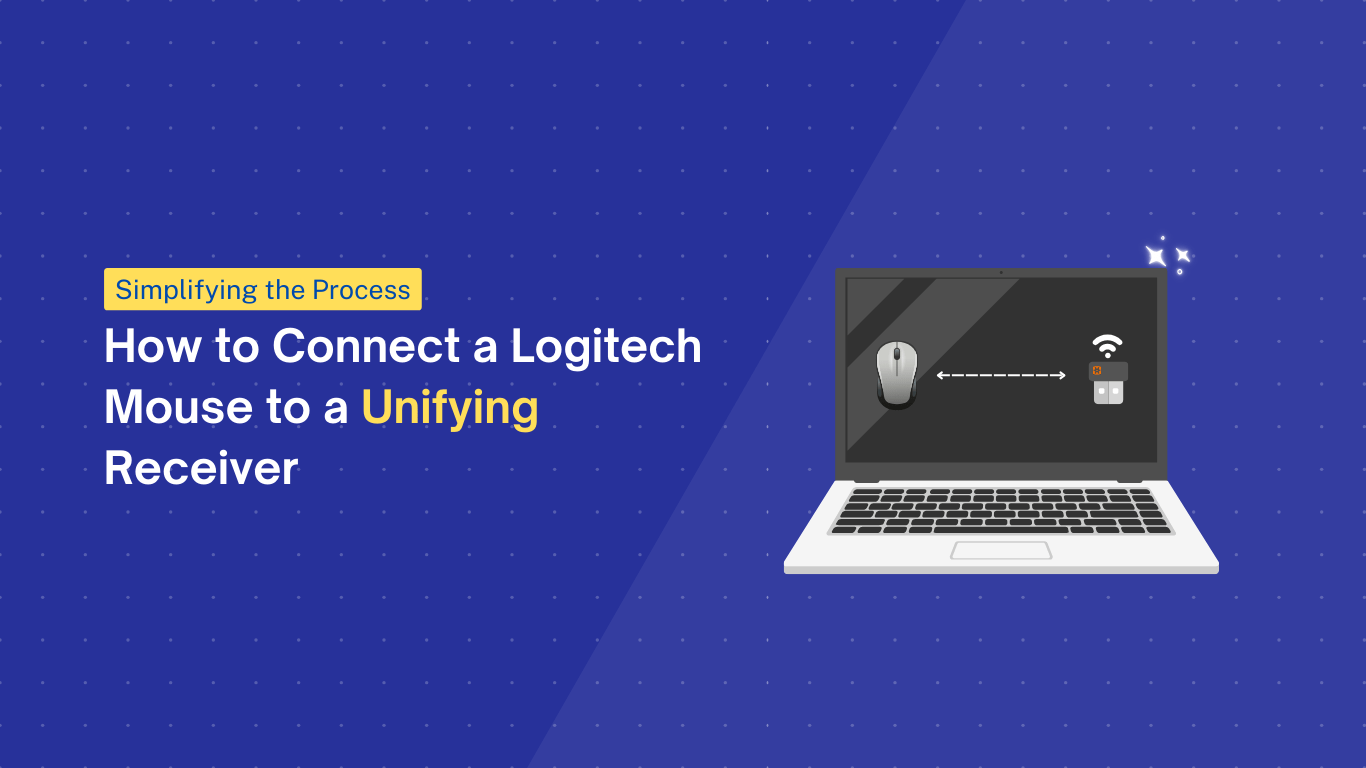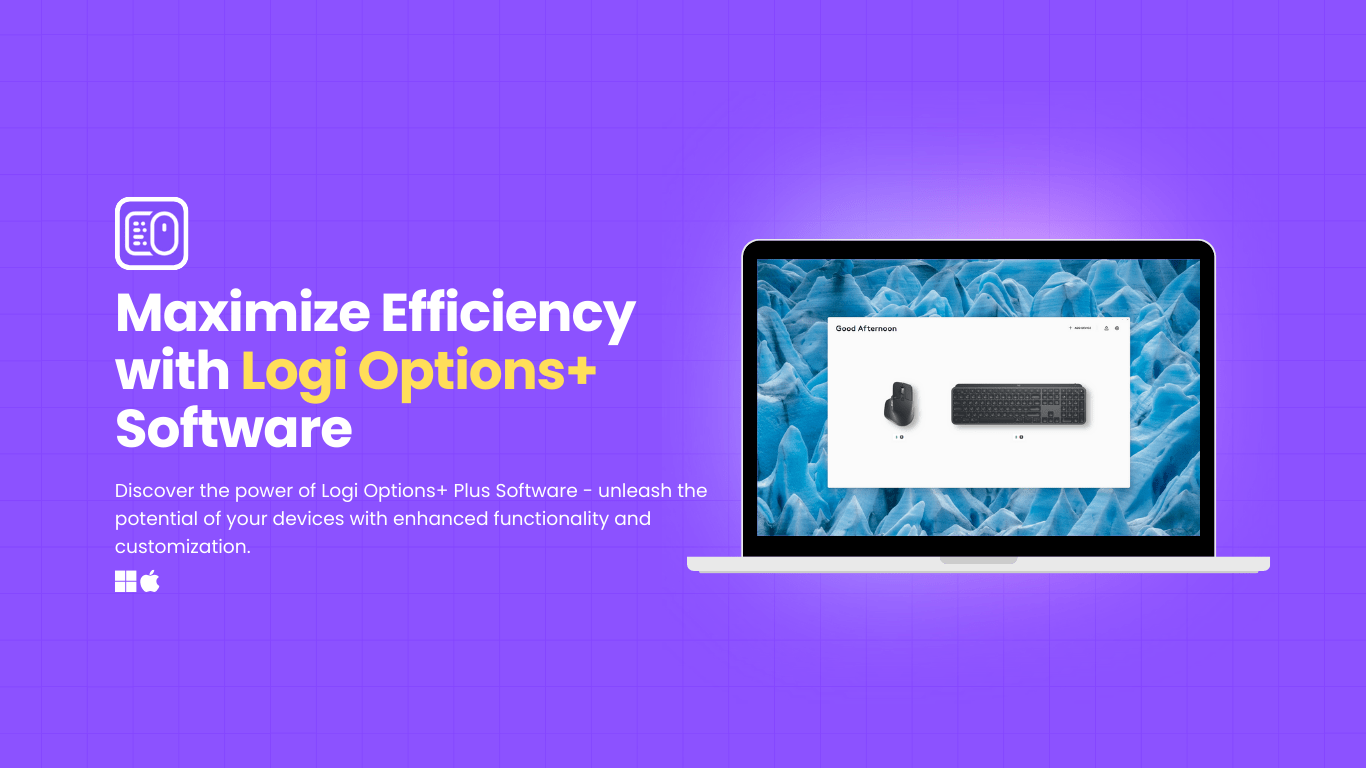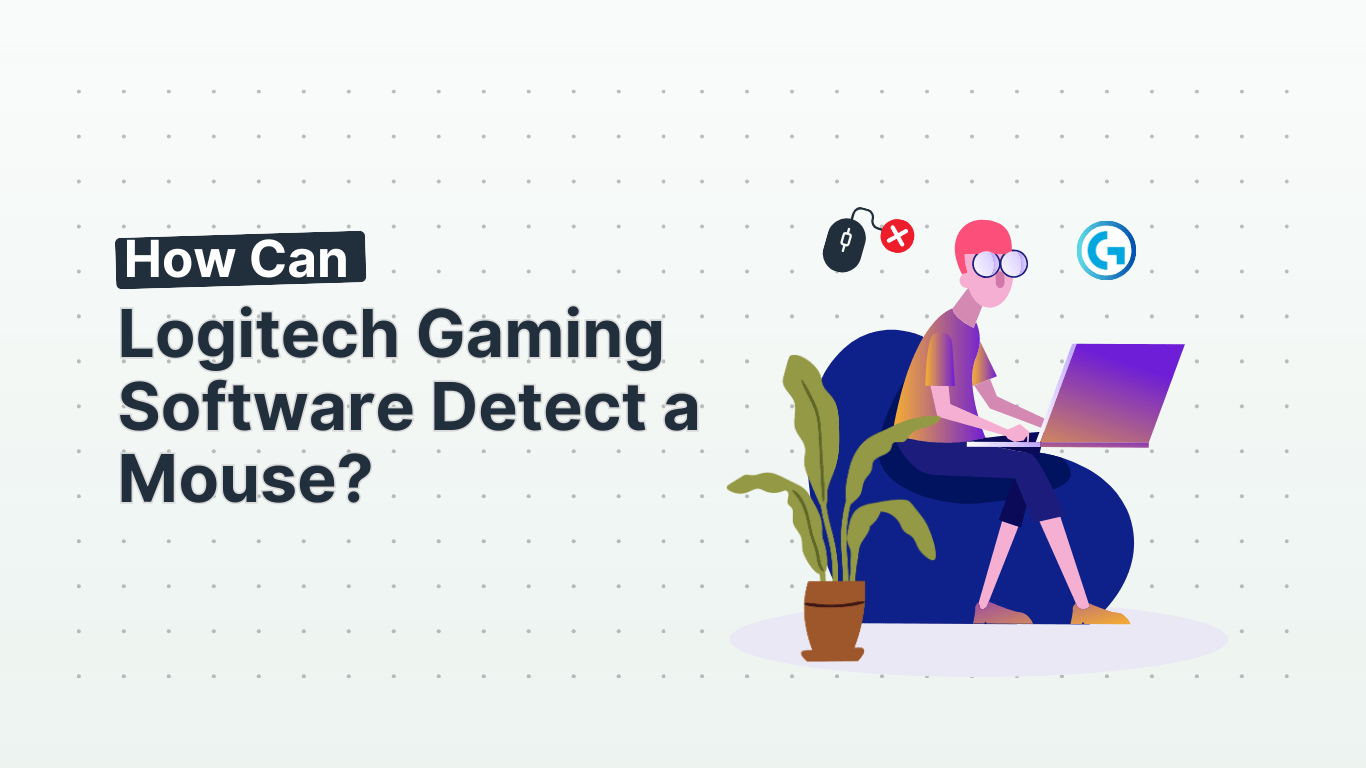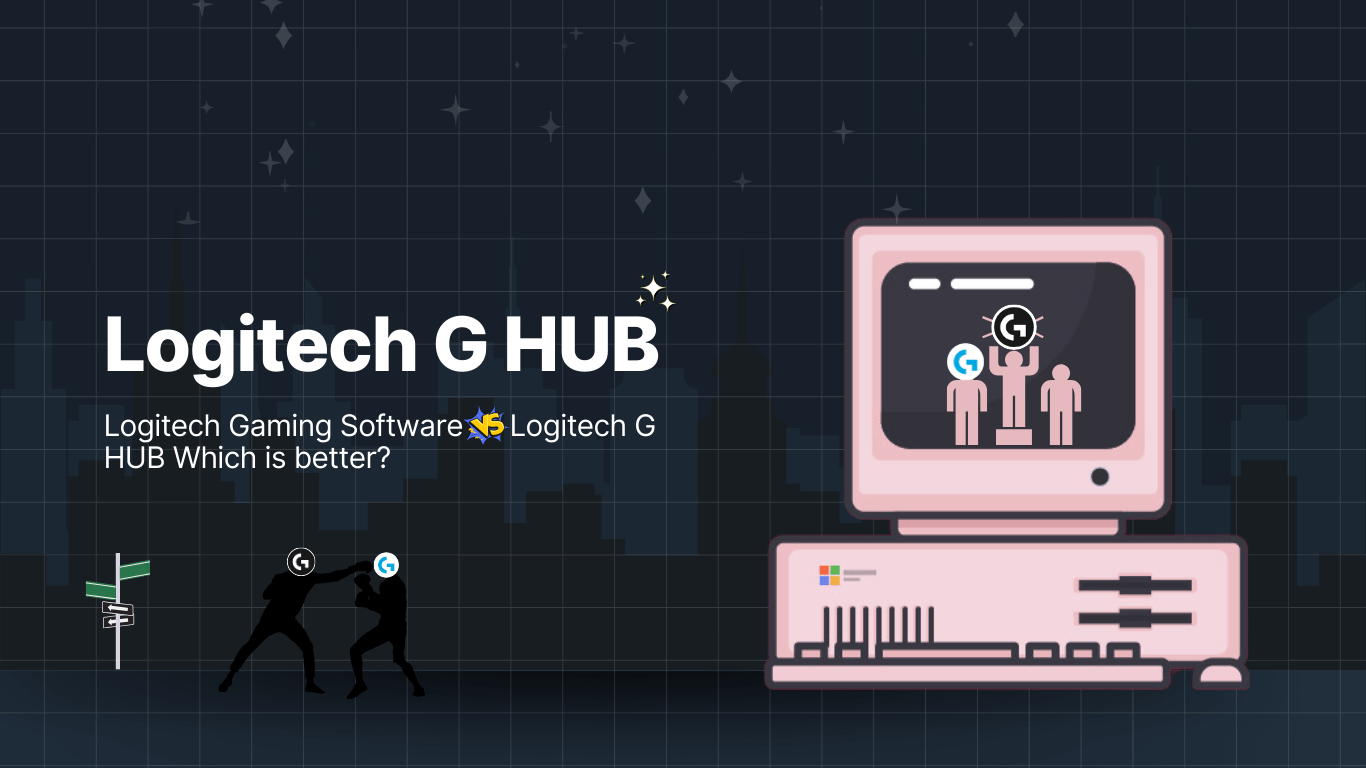If you’re a Logitech device user looking to streamline your setup process, the Logitech Connection Utility may be just what you need. In this article, we will explore what the Logitech Connection Utility is, how to use it, and which devices are compatible with it.
We’ll also discuss the benefits of using this utility, potential risks or side effects, and how to troubleshoot common issues that may arise. Let’s get started!
Logitech Connection Utility is a software tool developed by Logitech for Windows users to facilitate the setup and connection of Logitech devices to their PCs.
By leveraging the Logitech Connection Utility, users can seamlessly pair their Logitech peripherals, such as mice, keyboards, and headsets, with their Windows operating systems.
This utility plays a vital role in simplifying the configuration process, eliminating the hassle of manually installing drivers, and troubleshooting connectivity issues.
It streamlines the user experience by automatically recognizing and establishing connections with compatible Logitech devices, enhancing overall efficiency and convenience.
How To Use Logitech Connection Utility?
To utilize Logitech Connection Utility effectively, users need to follow a few key steps to ensure a seamless connection between their Logitech devices and PCs.
Step 1: Download and Install the Utility
The initial step in leveraging Logitech Connection Utility involves downloading the software from the official Logitech website, ensuring compatibility with Windows 10 and other supported systems.
Options 1: Logitech Official Website
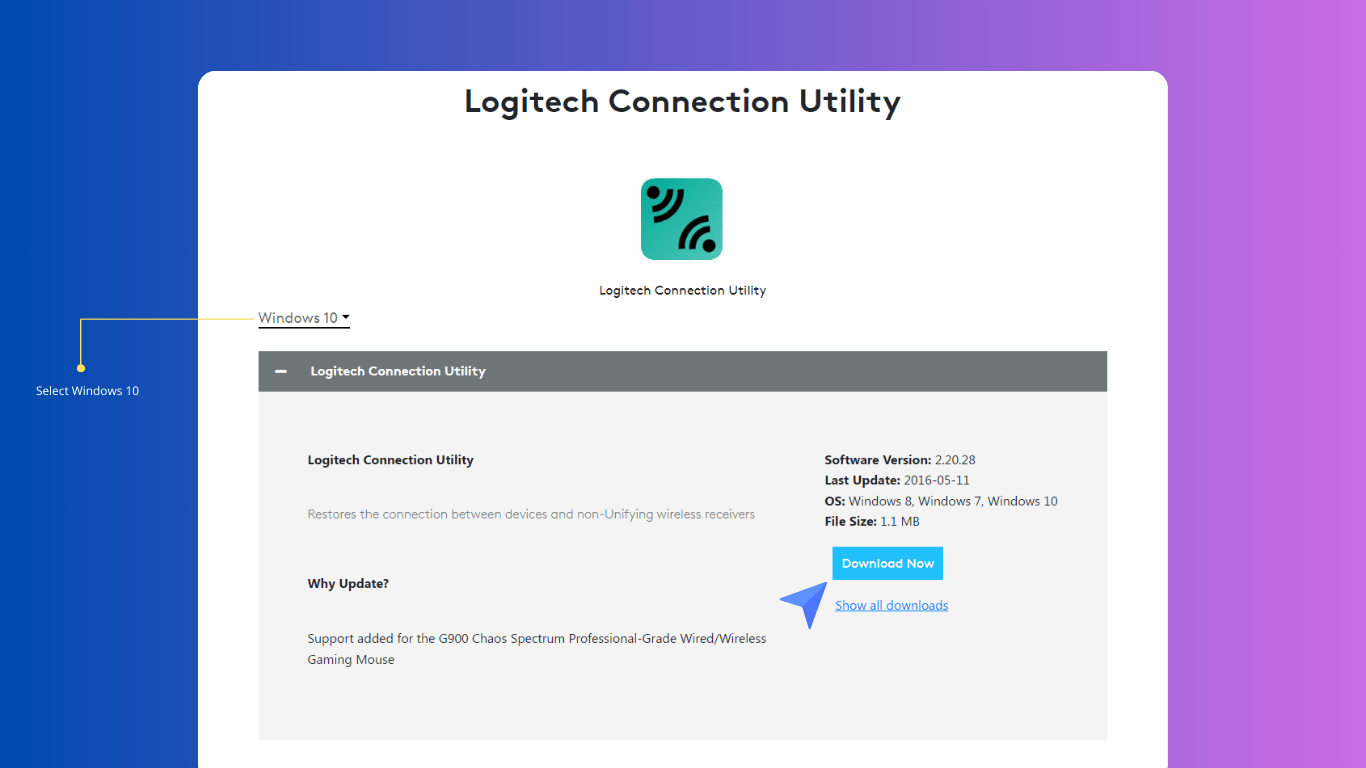
Once you have navigated to the Logitech website and located the Connection Utility software, ensure that your computer meets the system requirements specified before initiating the download.
It is crucial to have a stable internet connection during the download process to prevent any interruptions.
Compatibility with Windows 10 is paramount for seamless integration and functionality. After the download is complete, proceed to run the installation file by double-clicking on it, and following the on-screen instructions to set up the Logitech Connection Utility on your system.
Options 2: Logitech Connection Utility Page Download
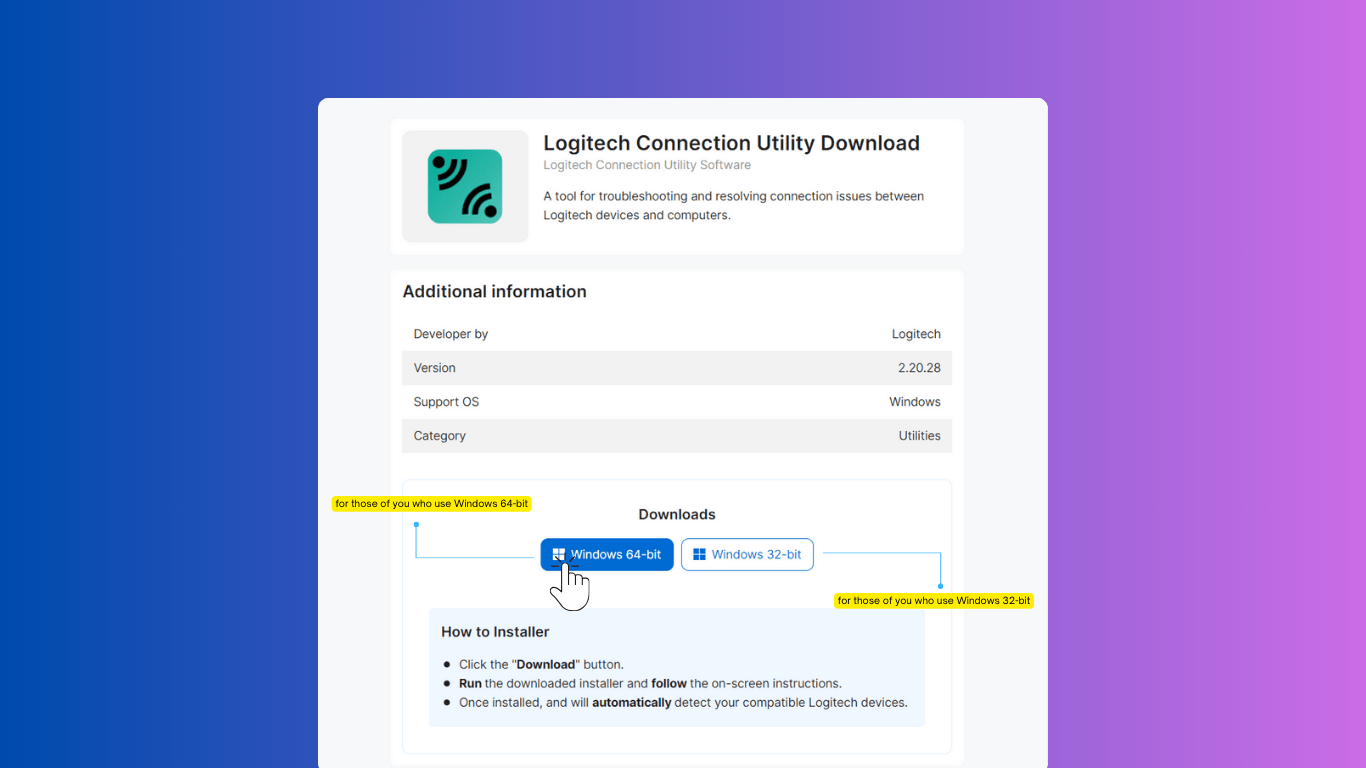
Step 2: Connect Your Logitech Device
Once the utility is installed, users should connect their Logitech device to the PC using the appropriate cables or wireless connection methods supported by Logitech.
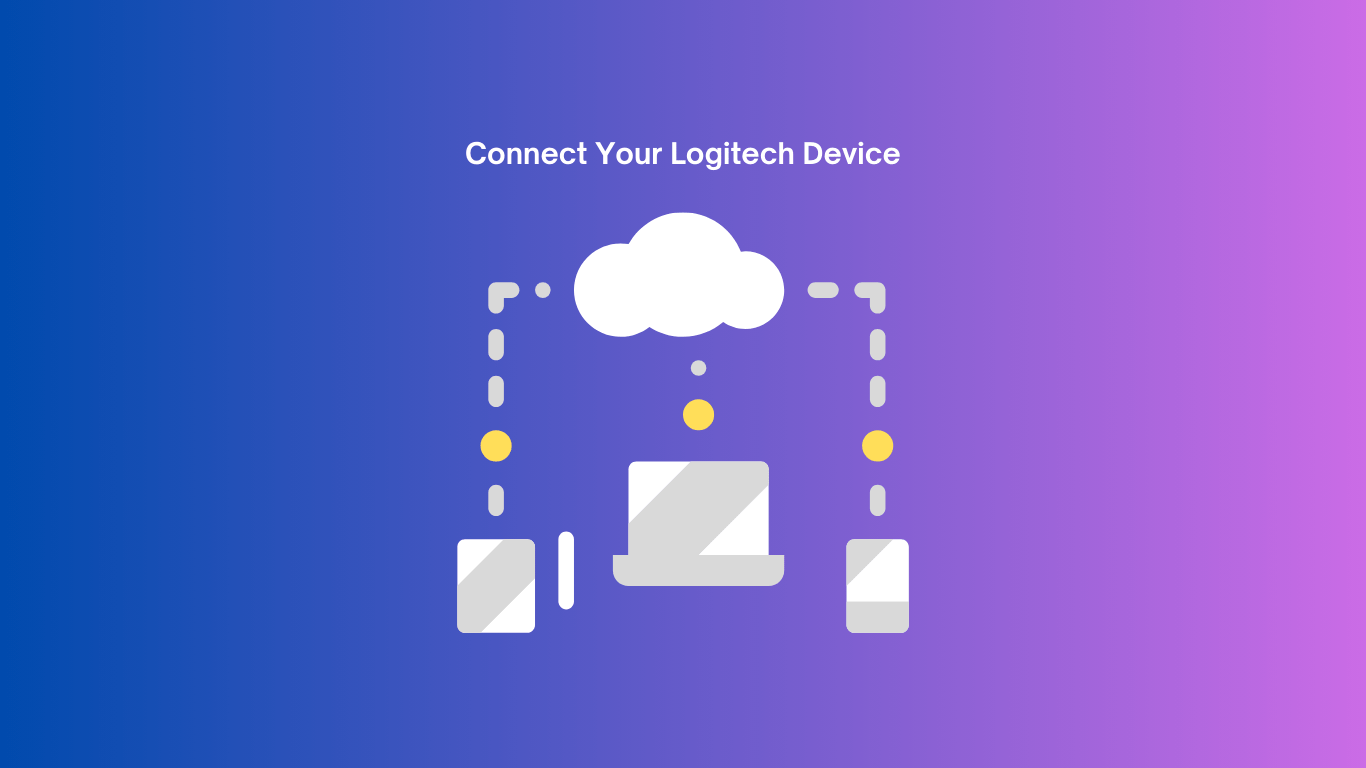
For wired connections, simply plug in the device using the provided USB cable into an available port on the PC. To connect wirelessly, ensure the device is in pairing mode and use the Logitech Connection Utility on the PC to search for and pair the device.
If encountering connection issues, users can try restarting both the device and PC, ensuring the latest drivers are installed, and checking for any interference from other wireless devices nearby.
Step 3: Follow the On-screen Instructions
During the connection process, users should carefully follow the on-screen instructions provided by Logitech Connection Utility, ensuring seamless integration of their devices with Windows 11 and other compatible systems.
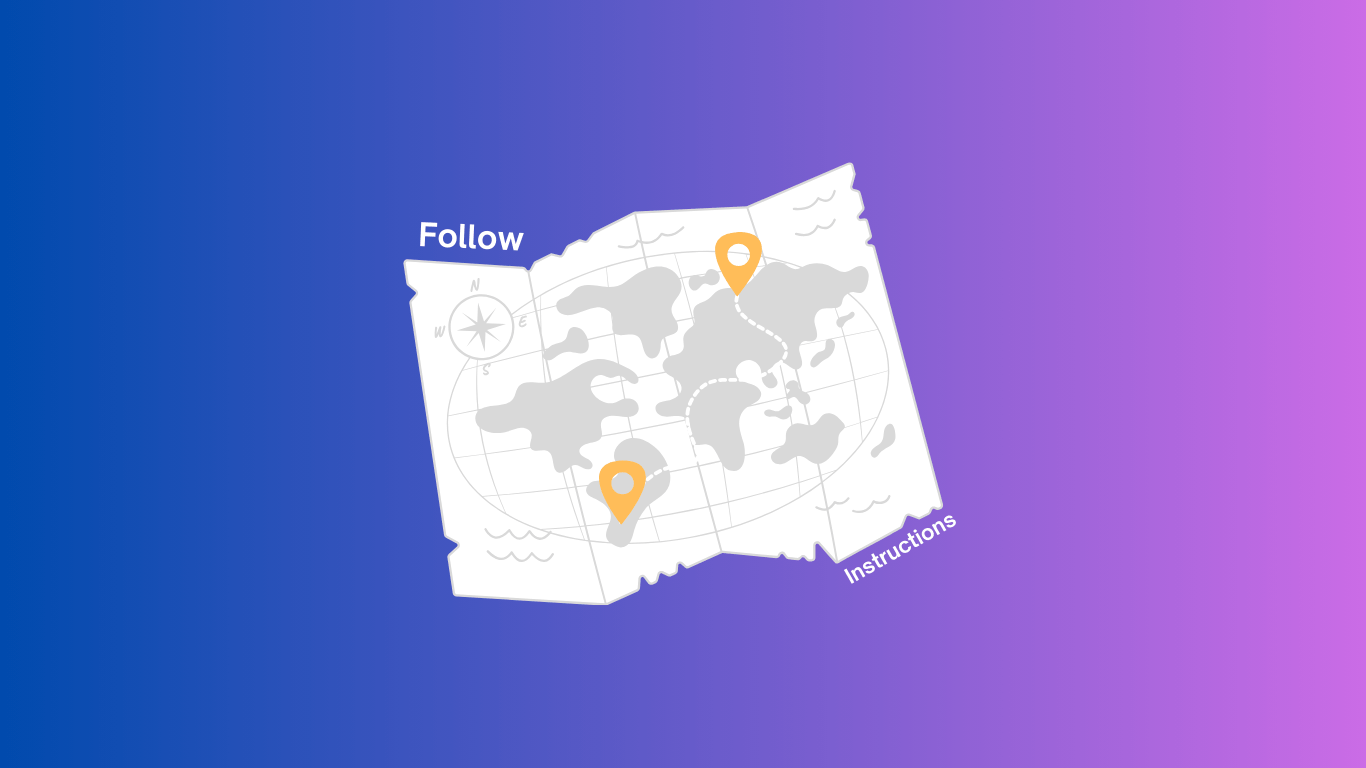
Following the step-by-step guide presented by the Logitech Connection Utility not only guarantees a hassle-free setup but also optimizes the performance of your peripherals on the Windows 11 platform and other supported environments.
By adhering to the instructions meticulously, individuals can capitalize on the full potential of their devices, enhancing both user experience and system functionality.
What Devices Are Compatible with Logitech Connection Utility?
Logitech Connection Utility supports a variety of Logitech devices, including Logitech Unifying Devices, Bluetooth Devices, and G Gaming Devices, ensuring a broad range of compatibility for users.
Users can effortlessly connect their Logitech keyboard, mouse, webcam, and speaker with the Logitech Connection Utility, creating a seamless technology ecosystem.
The Logitech Connection Utility is not available for download anymore, and it is not compatible with any current Logitech devices.
Logitech offers a newer software called Logitech Options that is compatible with most of their current mice, keyboards, webcams, headsets, speakers, and other peripherals. You can download Logitech Options from the official Logitech: Logitech Options Software:
Here’s a list of some Logitech devices that are compatible with Logitech Options:
- Mice: MX Master Series, MX Anywhere series, M720 Triathlon, M590, M350, M220 Silent, and many more.
- Keyboards: MX Keys, MX Mechanical, Craft, K860, K780, K400 Plus, and many more.
- Webcams: Brio series, C920, C930e, C922, C310, and many more.
- Headsets: Zone Wireless, Zone Wired, H820, G Pro X, G733, and many more.
- Speakers: G915, G560, Z623, Z533, and many more.
The versatility of the utility lies in its ability to synchronize Logitech devices effortlessly, enhancing productivity and convenience for users.
Logitech Unifying Devices
Logitech Unifying Devices, known for their wireless connectivity convenience, can be easily synchronized with Logitech Connection Utility, simplifying the pairing process for users.
This seamless compatibility between Logitech Unifying Devices and the Connection Utility enhances the user experience by allowing multiple devices to be connected simultaneously, eliminating the need for separate receivers.
With a single Logitech Unifying receiver being able to connect up to six compatible mice and keyboards, users can declutter their workspace and enjoy the convenience of switching between devices effortlessly.
The encrypted, stable wireless connection provided by these devices ensures a reliable and secure connection, enhancing productivity and convenience for users.
Related: Logitech Unifying Receiver Software
Logitech Bluetooth Devices
Logitech Bluetooth Devices offer wireless flexibility and seamless integration with Logitech Connection Utility, allowing users to establish reliable connections without the constraints of cables.
Utilizing the Logitech Connection Utility, users can effortlessly pair their Bluetooth devices, such as mice, keyboards, headsets, and speakers, with their computer or laptop. The utility simplifies the process by automatically detecting and connecting compatible Logitech devices, streamlining the setup for a hassle-free experience.
With the Logitech Connection Utility, users can enjoy the convenience of managing multiple wireless devices simultaneously, enhancing productivity and reducing clutter in their workspaces. This tool not only ensures a smooth connection but also optimizes the performance of Logitech Bluetooth Devices, providing a seamless user experience.
Logitech G Gaming Devices
Logitech G Gaming Devices, renowned for their performance in gaming setups, are fully compatible with Logitech Connection Utility, offering users troubleshooting assistance and optimal configuration options.
With the Logitech Connection Utility, gamers can easily resolve any connectivity or performance issues they may encounter with their Logitech G Gaming Devices. The utility serves as a versatile tool that can diagnose and fix a range of problems, ensuring a smooth gaming experience.
Configuring gaming devices using the Logitech Connection Utility is a breeze. Users can customize key bindings, adjust sensitivity settings, and create personalized profiles to suit their gaming preferences and playstyle.
Logitech Harmony Remotes
Logitech Harmony Remotes can be seamlessly integrated with Logitech Connection Utility, enhancing user control and customization options, particularly when used in conjunction with Windows operating systems.
The Logitech Connection Utility serves as a bridge between your Harmony Remotes and Windows, allowing for effortless pairing and setup.
Users can customize button mapping, and device settings, and even create personalized macros for enhanced control over their entertainment system. This utility not only simplifies the initial setup but also provides ongoing support and updates, ensuring a smooth user experience.
The seamless integration with Windows systems further streamlines the configuration process, making it convenient for users to optimize their Harmony Remotes according to their preferences.
What Are the Benefits of Using Logitech Connection Utility?
Utilizing Logitech Connection Utility offers users benefits such as easy and convenient device setup, as well as customizable settings to tailor their Logitech devices to personal preferences.
What makes Logitech Connection Utility stand out is its user-friendly interface, which simplifies the process of connecting and managing multiple devices seamlessly. Through this utility, users can effortlessly switch between different Logitech peripherals without any hassle.
The utility provides a range of customization options, allowing users to tweak various settings like button assignments, sensitivity levels, and lighting effects to suit their individual needs. This level of personalization enhances the overall user experience and ensures that each device operates exactly how the user desires.
Easy and Convenient Device Setup
One of the key benefits of Logitech Connection Utility is its ability to streamline device setup processes, providing users with troubleshooting assistance and seamless configuration options.
By simplifying the pairing process, users can effortlessly connect their Logitech devices with just a few clicks. The utility’s intuitive interface guides users through each step, making it a hassle-free experience to set up keyboards, mice, and other peripherals.
For those encountering connectivity issues, the troubleshooting feature of the utility offers quick solutions to common problems. It helps users diagnose and resolve any issues that may arise during the setup process, ensuring a smooth and efficient configuration.
Moreover, Logitech Connection Utility plays a crucial role in optimizing device configurations, allowing users to customize settings and preferences to suit their individual needs. With this tool, users can enhance the performance of their Logitech devices and enjoy a tailored user experience.
Customizable Settings
Logitech Connection Utility gives the power to users with customizable settings, allowing them to tailor their Logitech devices to specific preferences and configurations, complementing the functionality of Logitech Options.
The customization features of Logitech Connection Utility enable users to adjust parameters such as button assignments, sensitivity levels, and lighting options to suit their individual needs.
By leveraging this utility, individuals can establish personalized profiles for different tasks, ensuring seamless transitions between activities with optimal settings.
The synergy between Logitech Connection Utility and Logitech Options further enhances the customization experience, offering a holistic solution for managing device settings efficiently.
Troubleshooting Assistance
Logitech Connection Utility provides users with troubleshooting assistance, enabling them to address common issues with their Logitech devices efficiently and access additional support through customer service.
The tool offers a user-friendly interface that guides individuals through the process of diagnosing connectivity problems, such as pairing failures or intermittent signal drops. Users can rely on Logitech Connection Utility to detect and resolve issues with wireless receivers, Bluetooth connections, or device recognition promptly.
For more complex or persistent problems, it’s advisable to contact customer support for further assistance. The knowledgeable representatives can provide personalized solutions and in-depth troubleshooting to ensure optimal performance of Logitech devices.
Are There Any Risks or Side Effects of Using Logitech Connection Utility?
While Logitech Connection Utility offers numerous benefits, users should be aware of potential risks such as compatibility issues and data privacy concerns that may arise from its usage.
Compatibility issues could manifest in the form of devices not pairing properly or certain functions not working as expected, which can be frustrating for users. On the other hand, data privacy concerns stem from the transfer of sensitive information over wireless connections, making it susceptible to interception by malicious actors.
Users must implement precautionary measures to mitigate these risks, such as ensuring the software is regularly updated to patch any vulnerabilities and utilizing secure connections when transferring sensitive data through the utility.
Potential Device Malfunction
One risk of using Logitech Connection Utility is the potential for device malfunction, which can be mitigated through the utility’s troubleshooting assistance and support features.
Device malfunctions can occur due to various reasons such as software conflicts, outdated drivers, or low battery levels. Logitech Connection Utility provides step-by-step guidance to help users identify and resolve these issues efficiently.
By accessing the utility’s diagnostic tools and error code explanations, users can quickly diagnose the root cause of the malfunction and implement the necessary fixes. Streamlining this process not only saves time but also ensures that the devices connected via the utility function optimally.
The utility offers comprehensive resources, including online tutorials and community forums, to further aid users in troubleshooting common device problems.
Compatibility Issues
Another risk users may encounter when using Logitech Connection Utility is compatibility issues, particularly with newer operating systems like Windows 11, necessitating proactive troubleshooting and updates.
These compatibility challenges with Windows 11 can arise due to driver conflicts or outdated software components.
To address these issues, users should ensure their Logitech devices have the latest firmware updates installed and that the Connection Utility is compatible with their system.
If problems persist, users can try updating the utility to the latest version or reinstalling it to resolve any potential software conflicts.
Data Privacy Concerns
Users should remain vigilant about potential data privacy concerns related to Logitech Connection Utility, particularly concerning the transmission and storage of device driver information, emphasizing the importance of safeguarding personal data.
When utilizing Logitech Connection Utility, individuals must understand the sensitivity of sharing device driver details. This utility, while convenient for managing Logitech devices, may unintentionally expose user information if not handled cautiously.
Protecting this data integrity should be a top priority for users, given the potential risks associated with unauthorized access or misuse.
One way to enhance security is to regularly review and update the utility to the latest version, as software updates often include security patches that can address vulnerabilities.
How Can You Troubleshoot Common Issues with Logitech Connection Utility?
When facing common issues with Logitech Connection Utility, users can employ various troubleshooting methods such as restarting devices, checking for updates, re-pairing connections, and reaching out to Logitech Support for additional assistance.
One common issue that users may encounter with Logitech Connection Utility is the unresponsiveness of their devices to the software. In such instances, a simple restart of both the computer and the device might resolve the connectivity problem. Ensuring that all the drivers are up to date can significantly improve the utility’s performance.
If the problem persists, another effective troubleshooting step is to re-pair the connections between the device and the utility. This process involves removing the existing pairing and establishing a new connection to eliminate any potential glitches or conflicts.
Restart Your Computer and Device
A common troubleshooting step with Logitech Connection Utility involves restarting both the computer and the connected devices to reset configurations and address potential connectivity issues on Windows systems.
After rebooting the devices, it is essential to ensure that both the computer’s operating system and the Logitech software are up to date. Updating the Logitech drivers and software can often resolve connectivity issues and improve performance.
If the problem persists, checking the USB ports for any physical damage or debris that may be obstructing the connection could be beneficial. Using different USB ports or cables can also help rule out hardware-related issues.
In some cases, repairing the Logitech device with the computer through the Connection Utility can establish a more stable connection and resolve intermittent connectivity problems.
Check for Updates
Users can address functionality issues by ensuring their Logitech Connection Utility software is up to date, utilizing the latest updates available to resolve potential bugs and improve performance, with the utility offering troubleshooting assistance during the update process.
Updating the Logitech Connection Utility is crucial as it not only enhances the overall user experience but also ensures seamless compatibility with various Logitech devices, guaranteeing optimal performance.
By keeping the software current, users can benefit from the latest features and functionalities while mitigating any potential security vulnerabilities that could arise from outdated versions.
Regular updates provided by Logitech offer continuous support for compatibility, bug fixes, and performance enhancements, making it imperative for users to stay vigilant about installing these updates to maintain a smooth operating environment.
Repair or Reconnect Your Device
Re-establishing the connection between Logitech devices and Logitech Connection Utility through re-pairing or reconnecting steps can often resolve connectivity issues, enhancing device functionality and compatibility, especially when integrating with Logitech Options+
By following a few simple steps, users can quickly re-establish the communication between their Logitech devices and the Logitech Connection Utility.
This process involves putting the device in pairing mode and searching for it through the utility. Once the connection is established, users can enjoy seamless use of their Logitech devices, minimizing any disruptions caused by connectivity problems.
The benefits of resolving these issues extend to improved efficiency and performance, ensuring a smoother user experience overall.
Contact Logitech Support for Further Assistance
If troubleshooting efforts prove insufficient, users can seek additional assistance by contacting Logitech Support, a dedicated service that offers expert guidance and personalized solutions for resolving complex issues with Logitech Connection Utility.
Logitech Support is well-equipped to handle a wide range of technical challenges, including connectivity issues, software glitches, and hardware malfunctions related to Logitech devices.
Users can rely on the expertise of the support team, who are trained to provide efficient troubleshooting steps tailored to individual needs. Whether it’s setting up a new device or fine-tuning settings for optimal performance, Logitech Support ensures a seamless experience for its customers.
By reaching out to Logitech Support, users can access a wealth of knowledge and resources, ensuring that their Logitech products function smoothly and efficiently.
Frequently Asked Questions
Logitech Connection Utility is a software tool that helps you connect your Logitech devices to your computer or other devices. It simplifies the process and ensures a seamless connection experience.
Logitech Connection Utility is compatible with a wide range of Logitech devices including keyboards, mice, webcams, and speakers.
You can download Logitech Connection Utility from the Logitech website or the app store on your device. Once downloaded, simply follow the on-screen instructions to install the software and start using it.
Yes, Logitech Connection Utility allows you to connect and manage multiple Logitech devices at the same time. This makes it easy to switch between devices without the hassle of constantly reconnecting.
No, you do not need an internet connection to use Logitech Connection Utility. The software works offline, allowing you to connect your devices even in areas with no internet access.
If you encounter any connection issues with your Logitech devices, you can use the troubleshooting feature in Logitech Connection Utility. This will guide you through steps to identify and fix the issue, ensuring a smooth connection experience.